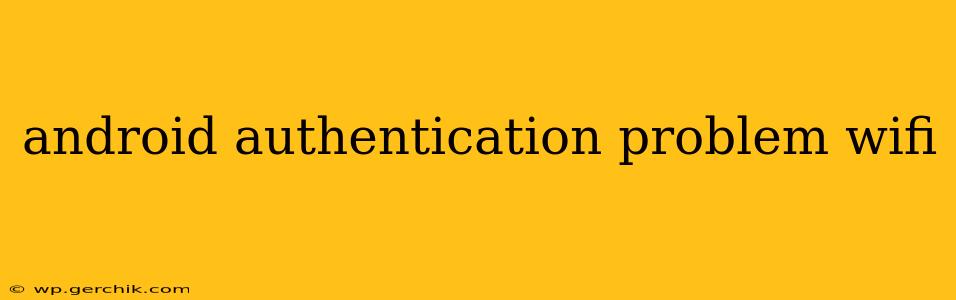Experiencing authentication issues with your Android device on Wi-Fi? You're not alone. Many Android users encounter problems connecting to Wi-Fi networks, often encountering frustrating authentication errors. This comprehensive guide will delve into the common causes of these issues and provide effective solutions to get you back online.
What Causes Android Wi-Fi Authentication Problems?
Several factors can contribute to Android Wi-Fi authentication problems. These range from simple typos in the password to more complex network configuration issues. Let's explore some of the most frequent culprits:
- Incorrect Password: This is the most common cause. Even a slight misspelling or an extra space can prevent successful authentication.
- Network Configuration Issues: Problems with the router's settings, such as incorrect SSID (network name) broadcast or security protocols, can interfere with connection.
- Outdated Android Version: Older Android versions may lack compatibility with newer security protocols or have known bugs affecting Wi-Fi connectivity.
- Software Glitches: Bugs in the Android operating system or your Wi-Fi adapter driver can cause authentication failures.
- Hardware Problems: In rare cases, a faulty Wi-Fi adapter in your Android device could be the root cause.
- MAC Address Filtering: Your router might be configured to only allow specific devices to connect, and your Android device's MAC address may be blocked.
- IP Address Conflicts: Occasionally, an IP address conflict between your Android device and another device on the network can hinder connection.
- Proxy Server Issues: If a proxy server is configured on your Android device, incorrect settings can lead to authentication problems.
Troubleshooting Android Wi-Fi Authentication Problems: A Step-by-Step Guide
Let's address those authentication headaches systematically:
1. Double-Check Your Wi-Fi Password
This seems obvious, but it's the most common fix! Carefully verify that you've entered the correct password, paying close attention to capitalization, spacing, and special characters. Try copying and pasting the password directly from your router's configuration page to eliminate typing errors.
2. Restart Your Android Device and Router
A simple restart often resolves temporary software glitches. Power cycle both your Android device and your Wi-Fi router. Unplug them from the power outlet, wait 30 seconds, and then plug them back in.
3. Forget the Network and Reconnect
On your Android device, go to your Wi-Fi settings, select the problematic network, and choose "Forget Network." Then, reconnect to the network by entering the password again. This can clear any cached incorrect settings.
4. Update Your Android Version
Check for available Android system updates. New versions often include bug fixes and improvements to Wi-Fi connectivity. Navigate to your device's Settings > System > System Update (the exact menu path might slightly vary depending on your Android version and device manufacturer).
5. Check Your Router's Settings
Inspect your router's settings to ensure there are no issues like MAC address filtering (ensure your device's MAC address is allowed) or conflicting IP address assignments. Consult your router's manual for instructions on accessing and modifying its settings.
6. Check for Software Conflicts (Apps)
Certain apps might interfere with Wi-Fi connectivity. Try temporarily disabling recently installed apps to see if it resolves the authentication problem. If you identify a problematic app, consider uninstalling it or contacting the developer for support.
7. Is it a Hardware Problem?
If all else fails, consider the possibility of a hardware malfunction in your Android device’s Wi-Fi adapter. Try connecting to other Wi-Fi networks to see if the issue persists. If the problem only occurs with one specific network, the problem likely lies with the network itself, not your device. If the problem persists across multiple networks, your device may need professional repair.
8. Contact Your Internet Service Provider (ISP)
If the problem persists even after troubleshooting, contact your ISP for assistance. They can diagnose issues with your internet connection, router settings, or network configuration.
By systematically working through these troubleshooting steps, you can effectively identify and resolve most Android Wi-Fi authentication problems. Remember to be patient and thorough in your approach. If you continue to experience issues after trying these solutions, seeking professional help from a technician or your device manufacturer's support team is advisable.