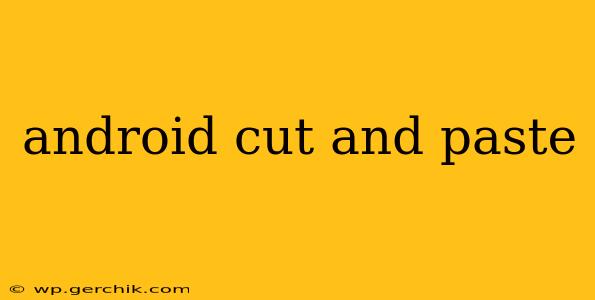Android's cut, copy, and paste functionality is a cornerstone of its user-friendly interface, allowing for seamless text and image manipulation. This comprehensive guide delves into the various methods, troubleshooting common issues, and exploring advanced techniques to maximize your efficiency. Whether you're a seasoned Android user or just starting out, this guide will enhance your understanding and streamline your workflow.
How to Cut, Copy, and Paste on Android?
The basic cut, copy, and paste functions on Android are remarkably straightforward. The process generally involves a long press on the selected text or image, followed by choosing the appropriate action from the menu that appears.
-
Select the Text or Image: Begin by long-pressing on the text or image you wish to manipulate. This will usually highlight the selected item. You can then drag the small handles that appear to adjust the selection.
-
Access the Menu: Once selected, a contextual menu will appear. This menu usually offers options like "Cut," "Copy," and "Paste," sometimes alongside other actions such as "Share" or "Select All."
-
Choose Your Action: Tap the desired action:
- Cut: Removes the selected item from its current location and places it in the clipboard.
- Copy: Creates a duplicate of the selected item and places it in the clipboard without removing the original.
- Paste: Inserts the contents of the clipboard into the current location.
-
Navigate and Paste: Navigate to the desired location where you want to paste the copied or cut item and tap to insert it.
What is the Clipboard on Android?
The Android clipboard acts as a temporary storage area for recently copied or cut items. It only holds one item at a time; each new copy or cut action overwrites the previous one. This means you can only have one piece of text or image in the clipboard at any given moment.
How to Use the Android Clipboard Manager?
While the standard clipboard only holds one item, some Android devices and custom launchers offer a more advanced clipboard manager. This allows you to view and select from a history of previously copied items. The availability and functionality of a clipboard manager vary significantly depending on your device and Android version. Check your device's settings or explore your launcher options to see if this feature is available.
How Do I Select All Text on Android?
Often, you'll need to select all the text within a specific field or app. Instead of manually highlighting the entire text, look for a "Select All" option in the contextual menu that appears after a long press. Alternatively, some apps might have a dedicated "Select All" button within their editing interface.
Why Isn't Cut, Copy, and Paste Working on My Android?
Several reasons can cause cut, copy, and paste to malfunction on your Android device.
- App-Specific Restrictions: Some apps might restrict or disable the standard copy-paste function for security or licensing reasons.
- Software Glitches: A temporary software glitch can interfere with the functionality. Restarting your device often resolves this.
- Insufficient Memory: If your device is low on RAM, it can struggle with complex operations like copying large amounts of data.
- Accessibility Settings: Certain accessibility settings might inadvertently interfere with cut, copy, and paste functions. Review your accessibility settings to ensure they aren't causing conflicts.
How to Improve Android Cut, Copy, and Paste Performance?
To improve the performance of your cut, copy, and paste functions, consider:
- Restarting your device: A simple restart can often fix temporary software glitches.
- Closing unnecessary apps: Freeing up RAM can improve the responsiveness of your device.
- Updating your Android version: Software updates often include performance improvements and bug fixes.
- Checking for app updates: Outdated apps can sometimes have compatibility issues.
This guide provides a comprehensive overview of Android's cut, copy, and paste features. Remember that specific functionalities might slightly vary depending on your Android version, device manufacturer, and the apps you are using. However, the core principles remain consistent across most Android devices.