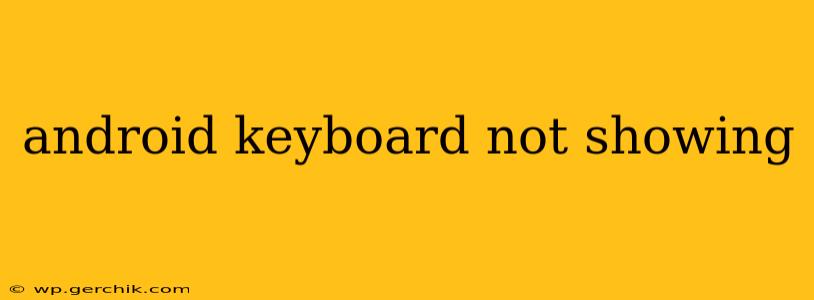Is your Android keyboard disappearing at the most inconvenient times? It's a frustrating problem, but thankfully, there are several troubleshooting steps you can take to get it back. This comprehensive guide will walk you through common causes and effective solutions for when your Android keyboard refuses to appear.
Why Isn't My Android Keyboard Showing Up?
Several factors can cause your Android keyboard to vanish. Let's explore some of the most common culprits:
1. Input Method Issues
This is often the primary reason. Your phone might have accidentally switched to a different input method (like voice typing or a different keyboard app), or the current keyboard might be malfunctioning.
- Solution: Check your active input method. Look for a small globe or keyboard icon in your notification bar or text field. Tap it and select your preferred keyboard (usually Gboard, Samsung Keyboard, or SwiftKey). If your preferred keyboard isn't listed, you may need to reinstall it.
2. App-Specific Keyboard Conflicts
Certain apps might override the default keyboard settings, preventing it from appearing within their interface. This is particularly true for older or less well-maintained apps.
- Solution: Try restarting your device. This often clears temporary conflicts. If the problem persists with a specific app, try uninstalling and reinstalling the app. If that doesn't work, search for alternative apps that provide similar functionality.
3. Software Glitches or Bugs
Occasionally, a software glitch within the Android operating system itself can interfere with keyboard functionality.
- Solution: A simple restart is your first line of defense. If that's unsuccessful, try clearing the cache and data for the keyboard app (Settings > Apps > [Your Keyboard App] > Storage > Clear Cache/Clear Data). As a last resort, consider a factory reset (backup your data first!), but this should only be attempted after exhausting all other options.
4. Physical Keyboard Interference
If you're using a physical Bluetooth keyboard, ensure it's properly connected and not interfering with the on-screen keyboard.
- Solution: Try disconnecting your physical keyboard temporarily. If the on-screen keyboard appears, there's a conflict with the Bluetooth keyboard. Try re-pairing the Bluetooth keyboard or restarting both your phone and the keyboard.
5. Keyboard App Issues (Corrupted Data or Conflicts)
A corrupted keyboard app or conflicts with other apps can also lead to this problem.
- Solution: Try updating your keyboard app to the latest version from the Google Play Store. If the problem persists, try uninstalling and reinstalling the app.
6. Screen Issues (Rare)
In rare cases, a problem with your phone's screen itself might prevent the keyboard from displaying correctly. This is less likely, but worth considering if other solutions don't work.
- Solution: If you suspect a screen problem, consider taking your device to a repair center for diagnosis.
7. Insufficient Storage Space
While less common, a lack of available storage space on your device might prevent some apps, including the keyboard, from functioning properly.
- Solution: Delete unnecessary files, apps, or photos to free up space on your device.
What Should I Do If None of These Solutions Work?
If you've tried all of the above steps and your Android keyboard is still not showing, contact your device manufacturer's support or visit a reputable repair shop. The problem may be more complex and require professional assistance. Remember to always back up your data before attempting major troubleshooting steps like factory resets.