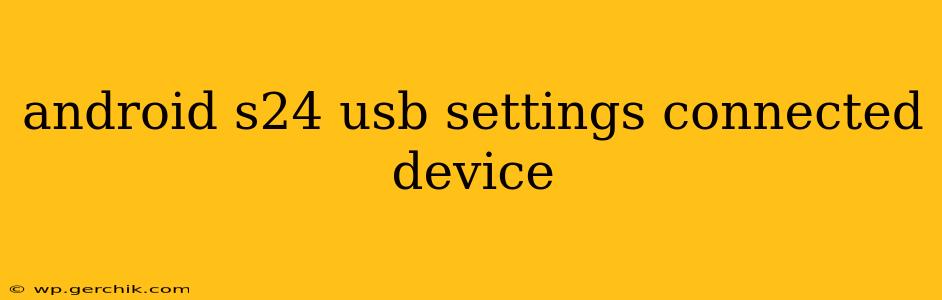Android S (Android 14) introduces refined USB settings, enhancing control over how your phone interacts with connected devices. This guide explores the various USB settings and helps you troubleshoot connection issues. Understanding these settings empowers you to efficiently manage data transfers, charging, and other functions.
How to Access USB Settings on Android S?
Accessing your USB settings on Android S is straightforward:
- Open Settings: Locate and tap the "Settings" app icon, usually a gear or cogwheel.
- Find Connected Devices: The exact location may vary slightly depending on your phone's manufacturer and Android skin, but generally, look for a section labeled "Connected devices," "Connected devices & accessories," or something similar. This section often houses Bluetooth, USB, and other connection options.
- Select USB: Tap on the option related to USB. You might find this under a submenu titled "USB preferences," "USB settings," or similar.
- Manage Preferences: Once inside the USB settings, you'll see several options, which we will explore in detail below.
What are the Different USB Options in Android S?
Android S provides several choices to customize your USB connection:
-
Charging Only: This setting allows only power transfer to your device. No data transfer occurs, ensuring a faster charge. Ideal if you're solely charging your device and don't need to connect to a computer.
-
File Transfer: This enables the transfer of files between your Android device and a connected computer. You’ll be able to copy photos, videos, documents, and more.
-
MIDI: If you're a musician, this option enables MIDI connections to use your Android device as a MIDI controller.
-
PTP (Picture Transfer Protocol): This mode allows you to transfer photos and videos, primarily designed for camera usage.
-
MTP (Media Transfer Protocol): This is a more comprehensive option for transferring a broader range of media files, including music, videos, and documents. Generally the preferred choice for most file transfers.
Why is My Android S Device Not Connecting to My Computer?
This is a common issue. Here are several troubleshooting steps:
1. Check the USB Cable and Port:
- Cable: Ensure your USB cable is functional and not damaged. Try a different cable if possible.
- Port: Try different USB ports on your computer, both USB-A and USB-C if applicable. Some ports may be disabled or malfunctioning.
2. USB Debugging (Developer Options):
If you are attempting to connect for development purposes, ensure USB debugging is enabled. This setting is found in Developer options, which you might need to enable first (usually by repeatedly tapping the "Build number" in the About Phone section of your settings).
3. Restart Your Devices:
Restarting both your Android phone and your computer can often resolve temporary software glitches preventing the connection.
4. Update Drivers (Computer):
Outdated drivers on your computer can sometimes cause connection problems. Check your computer manufacturer's website for updated drivers for your specific device and USB controller.
5. Check USB Settings on Your Phone:
Make sure you have selected the appropriate USB mode on your phone. If you're attempting to transfer files, ensure that "File Transfer" or "MTP" is selected.
What is the Fastest Way to Transfer Files from Android S to a Computer?
The fastest way to transfer files is generally via MTP (Media Transfer Protocol). While PTP offers a simpler approach for images, MTP provides a broader range of file support and often faster transfer speeds for larger files. Consider using a high-quality, high-speed USB cable for optimal transfer rates.
Can I Use USB Tethering with Android S?
Yes, USB tethering is typically available on Android S. This allows you to share your phone's internet connection with your computer. You'll typically find this option within the "Network & internet" settings of your phone.
Does Android S Support All USB Devices?
Android S aims for broad compatibility, but certain older or less-common USB devices might have limited or no support. If you encounter problems connecting a specific device, ensure its compatibility with Android and the appropriate USB mode is selected on your phone.
This comprehensive guide should help you navigate Android S's USB settings effectively. Remember to always use reputable cables and check for any software updates to ensure optimal performance and connectivity.