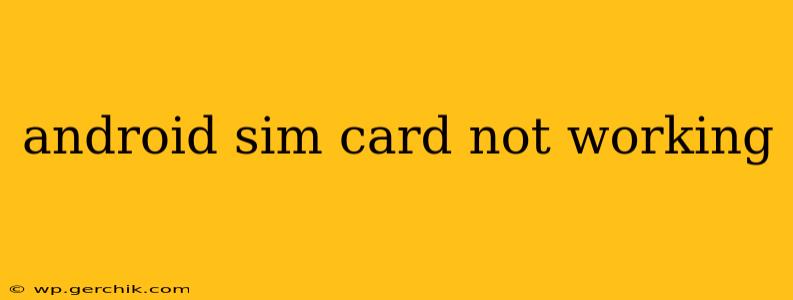Is your Android phone refusing to recognize your SIM card? This frustrating issue can stem from several sources, but with systematic troubleshooting, you can usually get back online. This comprehensive guide will walk you through the most common causes and solutions, helping you diagnose and fix the problem.
Why Isn't My Android SIM Card Working?
This seemingly simple problem can have surprisingly complex roots. Let's explore some of the most frequent culprits:
1. Is the SIM Card Properly Installed?
This may sound obvious, but a misaligned or improperly seated SIM card is the most common reason for this issue. Power off your phone completely before checking. Carefully remove the SIM tray (usually located on the side of the phone, sometimes requiring a SIM ejector tool), inspect the SIM card for any damage (bending, cracks, or dirt), and ensure it's correctly aligned with the tray's connector. Gently reinsert the SIM tray, ensuring it clicks into place. Then power on your phone.
2. Is the SIM Card Damaged?
Even minor physical damage to the SIM card can disrupt its functionality. Scratches, bends, or other imperfections can interrupt the electrical connection. If you suspect damage, try using a different SIM card in your phone (if available) to isolate the problem. If the other SIM works, it confirms the issue lies with your original SIM card. Contact your mobile carrier for a replacement.
3. Is the SIM Card Compatible with Your Phone and Network?
Not all SIM cards are compatible with all phones or networks. Ensure your SIM card's size (e.g., nano-SIM, micro-SIM, mini-SIM) matches your phone's SIM tray specifications. Also, verify your phone is unlocked and compatible with your carrier's network. Contact your carrier for clarification on compatibility if needed.
4. Network Problems:
Sometimes, the problem isn't your phone or SIM but the network itself. Check your carrier's website or app for any reported outages or network issues in your area. Try restarting your phone and checking for signal strength. If there's a widespread outage, there's nothing you can do but wait for the service to be restored.
5. Software Glitches on Your Android Phone:
Software bugs can interfere with SIM card recognition. Try restarting your phone. If the problem persists, consider these steps:
- Check for Android Updates: Ensure your phone's operating system is up-to-date. Outdated software can contain bugs that affect SIM card functionality. Go to your phone's settings to check for available updates.
- Clear Cache and Data (Advanced Users): Clearing the cache partition or data for the "Phone" or "SIM Toolkit" apps (if applicable) may resolve software conflicts. Proceed with caution, as this can delete data. Back up your data if possible before attempting this.
6. Hardware Issues with Your Phone:
In some cases, a faulty SIM card reader within your phone itself may be the culprit. This is a hardware problem, and attempting DIY repair is strongly discouraged. Contact your phone's manufacturer or a qualified repair technician for assistance.
7. Airplane Mode:
This simple oversight is easy to fix. If Airplane mode is activated, it disables your phone's cellular connection, preventing your SIM card from functioning. Simply toggle Airplane mode off in your settings.
8. SIM Card Incorrectly Provisioned by the Carrier:
Your carrier might have an issue with how your SIM is provisioned on their network. Contact your carrier's support and explain that your new SIM isn't working. They may need to remotely activate it or provision it correctly.
What to Do If None of These Solutions Work:
If you've tried all the above steps and your Android SIM card still isn't working, contacting your mobile carrier's technical support is your next best step. They have the tools and expertise to diagnose network-side issues or provide a replacement SIM card. In extreme cases, professional repair of your phone may be required. Remember to always back up your important data regularly to mitigate potential data loss during troubleshooting.