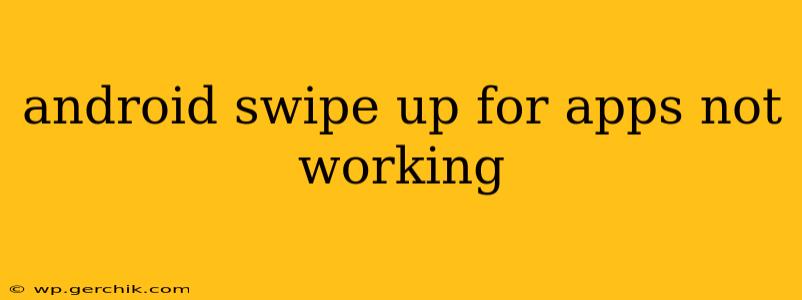Many Android users rely on the swipe-up gesture to access their app drawer. When this convenient feature malfunctions, it can significantly disrupt workflow. This guide will troubleshoot why your Android swipe up for apps might not be working and offer solutions to get you back on track.
Why Isn't My Swipe Up Gesture Working?
This issue can stem from various sources, from simple software glitches to more complex hardware problems. Let's explore the most common causes:
1. Navigation Gestures Disabled or Misconfigured
This is the most frequent culprit. Android's navigation gestures need to be correctly enabled and configured. If they're off, the swipe-up action won't trigger the app drawer.
-
Check your settings: Go to your phone's Settings > System > Gestures (or a similar location, depending on your Android version and device manufacturer). Ensure that Swipe up to go home or a similar gesture is enabled. Some manufacturers use different labels for this setting.
-
Alternative Navigation: Explore alternative navigation methods if swipe up isn't working. Some phones offer on-screen navigation buttons, allowing you to access the app drawer manually.
2. Software Glitches and Bugs
Software bugs within the Android operating system can interfere with gesture recognition.
-
Restart your phone: A simple restart often resolves temporary software glitches. This forces the system to refresh and can fix minor bugs affecting gesture functionality.
-
Check for updates: Outdated software can contain bugs that have since been addressed in newer versions. Go to Settings > System > System update (or a similar location) to check for and install any pending updates.
3. Third-Party Launcher Issues
If you're using a third-party launcher (like Nova Launcher, Action Launcher, etc.), it might be interfering with the default Android gesture system.
- Switch to default launcher: Temporarily switch back to your phone's default launcher. If the swipe-up gesture works correctly, then the problem is likely with your third-party launcher. Consider updating the launcher or seeking troubleshooting advice on its official support channels.
4. Screen Protector Interference
A poorly fitted or overly thick screen protector can sometimes prevent the screen from accurately registering touch inputs, including swipe gestures.
- Remove or replace your screen protector: Try removing your screen protector temporarily to see if that resolves the issue. If it does, consider switching to a more sensitive screen protector.
5. Hardware Problems
In rare cases, hardware damage can prevent the swipe-up gesture from functioning correctly. This is less common but should be considered if other troubleshooting steps fail.
- Contact your manufacturer or carrier: If you suspect hardware damage, contact your phone's manufacturer or your mobile carrier for repair or replacement options. This could involve a cracked digitizer or other internal damage.
How to Improve App Drawer Accessibility
Even if the swipe-up gesture is working, there are other ways to access your apps:
Using the Search Bar
Many Android devices offer a search bar within the app drawer itself or on the home screen. This allows you to quickly find apps by typing their name.
Utilizing the All Apps Screen (if available)
Some Android phones have a dedicated “All Apps” screen or button, providing a direct route to your full app list.
By systematically working through these troubleshooting steps, you should be able to pinpoint the reason why your Android swipe-up gesture for apps isn't working and find a solution. Remember, starting with the simplest solutions (like restarting your phone or checking your settings) is often the most efficient approach. If the problem persists after trying these steps, contacting your manufacturer or carrier for professional assistance is recommended.