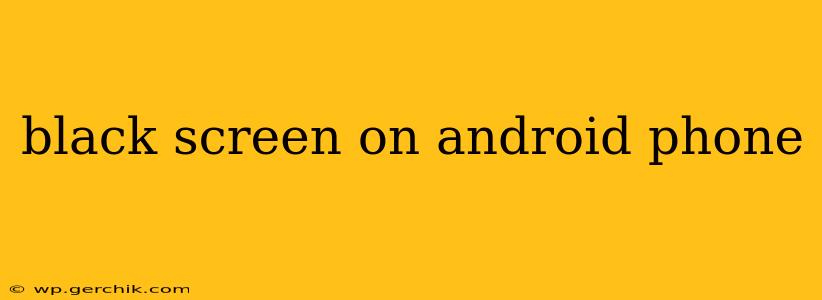A black screen on your Android phone can be incredibly frustrating. It renders your device unusable and leaves you scrambling for solutions. Fortunately, many issues causing a black screen are fixable, ranging from simple software glitches to more serious hardware problems. This comprehensive guide will walk you through troubleshooting steps and potential solutions to get your Android phone back up and running.
Why is my Android phone screen black?
This seemingly simple question actually encompasses a wide range of potential problems. The black screen could be caused by a software malfunction, a hardware failure, or even a simple user error. Let's delve into the common causes:
- Software Glitches: These are often the easiest to fix and can include app crashes, operating system errors, or corrupted software updates.
- Battery Issues: A completely drained battery can sometimes result in a black screen. Conversely, a faulty battery or charging port can also be the culprit.
- Hardware Problems: This could include damage to the screen itself, problems with the display connector, or even a malfunctioning power button.
- Overheating: Excessive heat can sometimes cause your phone to shut down unexpectedly, resulting in a black screen.
How to fix a black screen on my Android phone?
Let's address the most common scenarios and solutions:
1. Is my phone completely unresponsive?
This is crucial to determining the next steps. If your phone is completely dead – no vibration, no sound, nothing – the problem is likely more severe (battery, hardware). If you feel any vibration or hear a sound when you press buttons, there’s still a chance the problem is software-related.
2. Try a forced restart.
This is the first step for many software-related issues. The method varies slightly depending on your phone's manufacturer:
- Most Samsung phones: Press and hold the Power button and Volume Down button simultaneously for 7-10 seconds.
- Most other Android phones: Press and hold the Power button for 10-15 seconds.
This forces the phone to shut down and restart, often resolving temporary software glitches.
3. Check the charging port and cable.
A seemingly simple solution that often gets overlooked. Ensure your charging cable is securely connected and that your charging port is clean and free of debris. Try a different cable and charger if possible.
4. Is my battery completely dead?
If you haven't charged your phone in a while, let it charge for at least 30 minutes before attempting to turn it on. A completely drained battery can sometimes trick the system into showing a black screen.
5. Is my phone overheating?
Allow your phone to cool down before attempting to restart it. Overheating can cause malfunctions and shutdown.
6. Boot into Safe Mode.
Safe Mode temporarily disables third-party apps. If the black screen issue is caused by a rogue app, booting into Safe Mode might help diagnose the problem. The process varies by phone manufacturer, but generally involves holding down the power button and selecting Safe Mode from the power menu options (you might see this option after holding the power button for a few seconds).
7. Have I recently updated the software?
Software updates, while beneficial, can sometimes introduce bugs. If you recently updated your Android OS, consider searching online forums for solutions specific to your phone model and the recent update.
8. What if nothing works?
If none of the above steps work, it's likely a more serious hardware problem. You should consider taking your phone to a professional repair shop or contacting your phone's manufacturer for assistance.
My Android screen is black but I can hear notifications.
This often indicates a display problem rather than a complete system failure. Try the forced restart first. If that doesn't work, the issue is most likely hardware-related (display cable, screen itself) and requires professional repair.
Can I recover my data from a phone with a black screen?
If you've backed up your data regularly (highly recommended!), restoring from a backup is relatively straightforward. If you haven't, recovering data might be challenging and depend on the underlying cause of the black screen. Professional data recovery services may be able to help, but this is typically a costly endeavor.
By following these steps, you should be able to troubleshoot and resolve many black screen issues on your Android phone. Remember, prevention is key – regularly backing up your data and keeping your software up-to-date can significantly reduce the risk of data loss. If you suspect hardware damage, professional help is advisable.