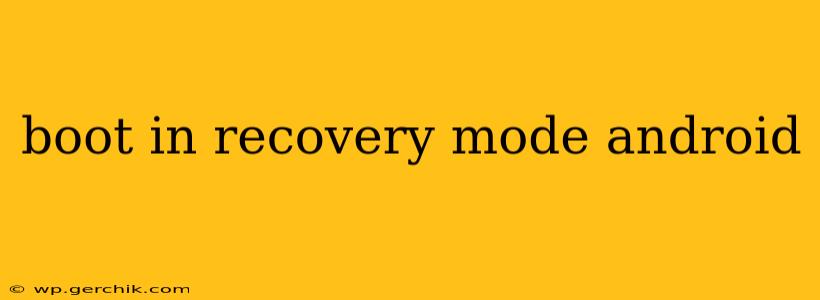Facing a stubborn Android issue? Booting into recovery mode might be your solution. This powerful state allows you to troubleshoot problems, update your system, wipe data, and perform other crucial tasks. This guide will walk you through the process for various Android devices and address common questions.
What is Recovery Mode on Android?
Android recovery mode is a special boot state separate from your normal operating system. It provides a menu of options to diagnose and fix problems without accessing your regular apps and data. This is crucial for situations where your phone is malfunctioning and won't start normally. Think of it as a built-in diagnostic and repair tool.
How to Boot into Recovery Mode: A Device-Specific Guide
The exact method for entering recovery mode varies slightly depending on your Android device manufacturer and model. There isn't one universal method. However, the most common methods involve a combination of button presses during the boot-up process. Here's a general approach, but you may need to consult your phone's manual or search online for "[Your Phone Model] recovery mode" for precise instructions:
-
Power Off Your Device: Completely shut down your phone.
-
Press the Button Combination: The most common combination is to press and hold the Volume Down button and the Power button simultaneously. Sometimes, the Volume Up button is involved instead of, or in addition to, the Volume Down button. Hold these buttons for several seconds, usually 5-10, until the phone vibrates or you see something on the screen.
-
Navigate the Recovery Menu: You'll likely see a menu with options like "Reboot system now," "Apply update from ADB," "Wipe data/factory reset," and "Wipe cache partition." Navigate this menu using the Volume Up and Volume Down buttons, and select options using the Power button.
Note: The appearance of the recovery menu can vary significantly between manufacturers (Samsung, Google, etc.) and even Android versions.
What Can You Do in Android Recovery Mode?
Recovery mode offers several critical functions:
-
Reboot System Now: This restarts your phone normally. Use this after performing an action or if you just want to exit recovery mode.
-
Apply update from ADB: This option lets you install system updates via a computer using the Android Debug Bridge (ADB). This is useful for advanced users or developers.
-
Wipe data/factory reset: This completely erases all data on your phone, resetting it to factory settings. Use this as a last resort, as it deletes all apps, photos, videos, and other files. Back up your data before attempting this.
-
Wipe cache partition: This clears the cache partition, which can resolve performance issues or app crashes. It's generally safer than a factory reset.
How Long Does Recovery Mode Take?
The time spent in recovery mode depends on the action you're performing. Simply rebooting the system is quick, while a factory reset can take several minutes.
What if My Phone Won't Boot into Recovery Mode?
If you can't access recovery mode, several factors might be at play:
- Incorrect Button Combination: Double-check the precise button combination for your device.
- Hardware Issues: A malfunctioning power button or other hardware components could be the culprit.
- Software Glitches: Corrupted system files might prevent entry into recovery mode. Consider professional help in this case.
Can I Damage My Phone in Recovery Mode?
While generally safe, improper use of recovery mode options (especially "Wipe data/factory reset") can lead to data loss. Always back up your important data before attempting any significant actions within recovery mode.
How Do I Exit Recovery Mode?
To exit recovery mode, usually, selecting the "Reboot system now" option will return your device to normal boot.
This comprehensive guide provides a solid foundation for understanding and using Android recovery mode. Remember to always consult your phone's manual or search for specific instructions for your model if you encounter difficulties. Proceed with caution, especially when performing actions like factory resets.