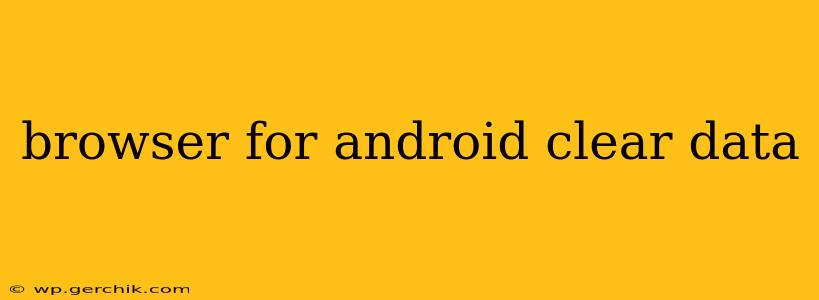Clearing your Android browser's data is a crucial step in maintaining privacy, improving performance, and freeing up storage space. Whether you're using Chrome, Firefox, Samsung Internet, or another browser, the process is fairly similar, although the exact steps might vary slightly. This guide will walk you through the process, answering common questions and providing troubleshooting tips.
Why Clear Browser Data on Android?
Before diving into the how-to, let's understand why you might want to clear your browser data. There are several compelling reasons:
-
Improved Performance: Over time, your browser accumulates temporary files, cookies, and cached data. This can slow down browsing speed and lead to crashes. Clearing this data can significantly boost your browser's performance.
-
Enhanced Privacy: Cookies and browsing history track your online activity. Clearing this data helps protect your privacy by preventing websites and advertisers from tracking your browsing habits.
-
Increased Storage Space: Browsers can consume significant storage space, especially if you're a heavy user. Clearing data frees up valuable space on your Android device.
-
Troubleshooting Issues: If you're experiencing problems with your browser, such as loading errors or unexpected behavior, clearing data can often resolve these issues.
How to Clear Browser Data on Different Android Browsers
The exact steps for clearing browser data depend on which browser you're using. However, the general process remains consistent across most popular browsers.
Chrome:
- Open the Chrome app.
- Tap the three vertical dots (More) in the upper right corner.
- Tap Settings.
- Tap Privacy and security.
- Tap Clear browsing data.
- Choose a time range (Last hour, Last 24 hours, Last 4 weeks, or All time).
- Select the data types you want to clear (Browsing history, Cookies and other site data, Cached images and files, Passwords, Autofill data). Note that clearing passwords and autofill data will require you to re-enter them.
- Tap Clear data.
Firefox:
- Open the Firefox app.
- Tap the three horizontal lines (Menu) in the upper right corner.
- Tap Settings.
- Tap Privacy.
- Tap Clear private data.
- Choose a time range and select the data types to clear (similar options to Chrome).
- Tap Clear.
Samsung Internet:
- Open the Samsung Internet app.
- Tap the three vertical dots (More) in the upper right corner.
- Tap Settings.
- Tap Privacy.
- Tap Clear browsing data.
- Choose a time range and select the data types to clear.
- Tap Clear data.
Other Browsers: The process is broadly similar for other browsers. Look for settings related to "Privacy," "Clear data," or "Clear browsing history."
What Happens When You Clear Browsing Data?
Clearing your browsing data removes the specified information from your browser, but it doesn't necessarily remove it from other places. For example:
- Your internet service provider (ISP) still has records of your browsing activity. To improve privacy further, consider using a VPN.
- Websites may still retain data about your visits. Their servers may keep logs of your activity, independent of your browser's cache.
How Often Should I Clear My Browser Data?
The frequency with which you should clear your browsing data depends on your usage and preferences. Many users find that clearing their data weekly or monthly is sufficient to maintain optimal performance and privacy. However, clearing it more frequently (e.g., daily) might be preferable if you're concerned about extremely sensitive information.
Can Clearing Browser Data Delete My Bookmarks?
No, clearing browser data typically does not delete your bookmarks. Bookmarks are usually stored separately from the temporary files and history that are cleared. However, it’s always wise to double-check your settings before clearing data.
What if I Accidentally Clear Important Data?
If you accidentally clear important data, like saved passwords or autofill information, you may need to recover them from your device's backups (if you have them enabled) or contact the relevant website to reset your passwords. Always exercise caution when choosing what data to clear and make sure to review your selection before confirming the operation.