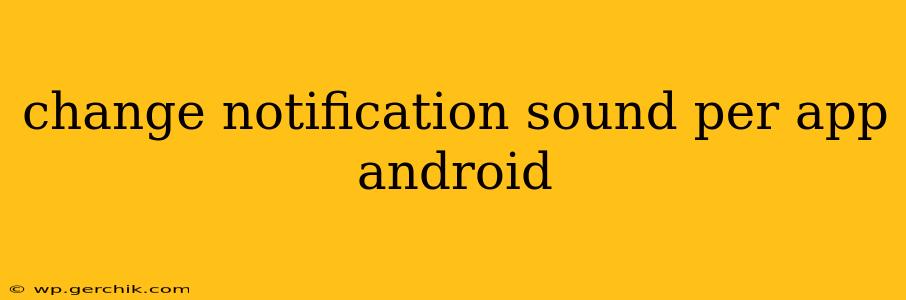Android's flexibility allows for granular control over almost every aspect of your phone's functionality, and customizing notification sounds per app is no exception. Tired of that generic "bloop" for every app? This guide will walk you through several methods to personalize your Android's notification experience, ensuring you instantly know which app demands your attention.
How to Change Notification Sounds on Android: The Basics
Most Android devices offer a built-in way to adjust notification sounds on a per-app basis. This typically involves navigating to your device's settings menu. The exact steps might vary slightly depending on your phone's manufacturer (Samsung, Google Pixel, OnePlus, etc.) and Android version, but the general process remains consistent:
- Open Settings: Locate the settings app on your home screen or app drawer (usually a gear icon).
- Find Notifications: Search for "Notifications" or "Sound & Notification" within the settings. The exact wording varies across Android versions and manufacturers.
- App-Specific Notifications: Look for a section listing your installed apps or allowing you to manage notifications. This may be labeled "App notifications," "Notification management," or something similar.
- Select the App: Choose the app whose notification sound you wish to alter.
- Customize Notifications: You should see options related to notifications, including the ability to change the notification sound. Tap on "Sound" or a similarly worded option.
- Choose a New Sound: Select a new notification sound from your device's available sounds. You might have options to choose from system sounds or your own custom ringtones.
- Save Changes: Save your changes. Now, that specific app will use the newly selected notification sound.
What if My Phone Doesn't Have a Built-in Option?
Some manufacturers or older Android versions may not provide this granular control directly within the settings menu. Don't worry; third-party apps can help. Many notification management apps offer advanced customization features. Be cautious when granting permissions to these apps, and thoroughly research any app before installation to ensure its legitimacy and safety.
Can I Use Custom Notification Sounds?
Absolutely! Many Android devices allow you to use your own audio files as notification sounds. You'll generally need to move your custom sound files (typically MP3 or WAV) to a specific folder on your device, usually accessible through a file manager app. The exact folder location varies depending on your device and Android version. Once placed in the correct folder, your custom sound should appear in the list of available notification sounds when changing the settings for individual apps.
What folder should I put custom notification sounds in?
The location for custom notification sounds isn't standardized across Android devices. It often resides within the system's "Ringtones" or "Notifications" folder. Use a file explorer app to find these folders and place your custom sounds within them.
How Do I Change Notification Sounds for Multiple Apps at Once?
There isn't a built-in function to change notification sounds for multiple apps simultaneously. You will need to follow the steps outlined in the "How to Change Notification Sounds on Android" section for each individual app you wish to modify.
Why Are My Notification Sounds Not Changing?
If you've followed the steps and your notification sounds aren't changing, consider the following:
- App-Specific Settings: Some apps might have their own notification settings that override system-wide changes. Check the app's individual settings for any notification-related options.
- Do Not Disturb Mode: Ensure your device isn't in Do Not Disturb (DND) mode, which might mute or override custom notification sounds.
- Battery Optimization: Battery optimization settings might restrict background processes for certain apps, potentially impacting their ability to play custom notification sounds. Check your battery optimization settings and ensure the app isn't restricted.
- App Updates: An outdated app might be interfering with the new sound. Update the app through the Google Play Store.
- Restart Your Phone: Sometimes a simple reboot can resolve software glitches.
By following these steps and troubleshooting potential issues, you can successfully personalize your Android's notification sounds, creating a more efficient and enjoyable mobile experience. Remember to always check your device's specific settings and documentation for the most accurate and up-to-date information.