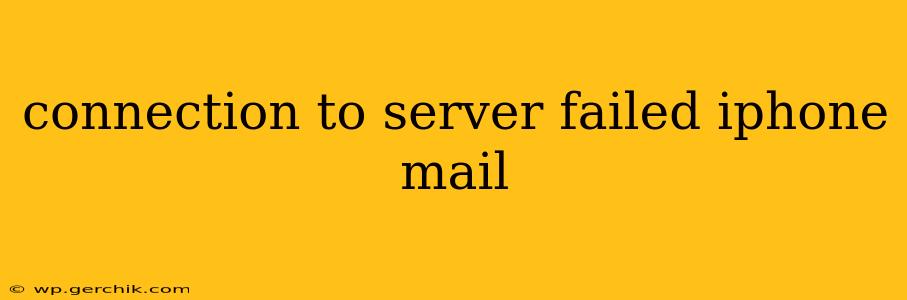Experiencing a "connection to server failed" error message on your iPhone's mail app can be incredibly frustrating. This issue prevents you from sending or receiving emails, disrupting communication and workflow. Fortunately, there are several troubleshooting steps you can take to resolve this problem. This guide will walk you through common causes and solutions, helping you get back to your inbox seamlessly.
Why is My iPhone Mail Saying "Connection to Server Failed"?
This error message typically indicates a problem with your iPhone's ability to connect to your email provider's server. The root cause could be various factors, ranging from simple network connectivity issues to more complex account settings problems. Let's explore some of the most frequent culprits:
1. Network Connectivity Problems
- Poor Wi-Fi Signal: A weak or unstable Wi-Fi connection is a leading cause. Try moving closer to your router, restarting your router, or connecting to a different Wi-Fi network.
- No Internet Connection: Ensure your iPhone has a working internet connection. Check your cellular data or Wi-Fi settings. Try accessing other internet-based apps to confirm your connection.
- Network Restrictions: Certain network configurations, firewalls, or VPNs might be interfering with your email access. Temporarily disable these to see if it resolves the issue.
2. Incorrect Email Account Settings
- Wrong Password: Double-check that you've entered the correct password for your email account. Even a small typo can prevent connection.
- Outdated Server Settings: Email providers occasionally update their server settings. Incorrect incoming (IMAP/POP) or outgoing (SMTP) server addresses or ports can lead to connection failures. Contact your email provider for the most up-to-date settings.
- Account Issues with the Provider: There might be temporary outages or problems on your email provider's end. Check their service status page or social media for announcements.
3. iPhone Mail App Issues
- App Glitches: Sometimes, the Mail app itself might experience glitches. Try restarting your iPhone to clear temporary files and resolve minor software problems.
- Outdated iOS Version: An outdated iOS version could contain bugs affecting the Mail app's functionality. Check for and install any available iOS updates.
- Mail App Data Corruption: Corrupted data within the Mail app can interfere with server connections. Deleting and re-adding your email account might resolve this.
How Do I Fix "Connection to Server Failed" on iPhone Mail?
Now that we've identified potential causes, let's dive into practical solutions:
1. Check Your Network Connection
- Restart your router: Power cycle your Wi-Fi router by unplugging it, waiting 30 seconds, and plugging it back in.
- Test internet connection: Open a web browser and try accessing a website. If you can't connect, the problem is with your internet service, not your iPhone's mail settings. Contact your internet service provider (ISP).
- Switch between Wi-Fi and Cellular Data: If you're using Wi-Fi, switch to cellular data (or vice versa) to see if the issue is specific to your Wi-Fi network.
2. Verify Email Account Settings
- Double-check your password: Carefully re-enter your email password, ensuring there are no typos.
- Contact your email provider: Obtain the correct incoming and outgoing mail server settings, including ports (usually 993 for IMAP incoming, 465 or 587 for SMTP outgoing), and SSL/TLS settings. These settings vary depending on your email provider (Gmail, Yahoo, Outlook, etc.).
- Check for service outages: Search online for "[your email provider] service status" to see if there are any reported outages.
3. Troubleshoot the iPhone Mail App
- Restart your iPhone: This simple step often resolves minor software glitches.
- Update iOS: Go to Settings > General > Software Update to check for and install any available iOS updates.
- Delete and re-add your email account: This is a more drastic step, but it can resolve issues with corrupted data. Before doing this, make sure you have backups of your important emails. To remove your account, go to Settings > Passwords & Accounts > [Your Email Account] > Delete Account. Then, add your account again using the correct settings.
4. What if deleting and re-adding doesn't work?
If you've tried all the above steps and still encounter the "connection to server failed" error, it's advisable to contact Apple Support or your email provider's support team for further assistance. They might be able to diagnose more complex issues, such as server-side problems or account-specific configurations.
By systematically working through these solutions, you should be able to overcome the frustrating "connection to server failed" error and restore your iPhone mail functionality. Remember to always back up your data regularly to prevent significant data loss during troubleshooting.