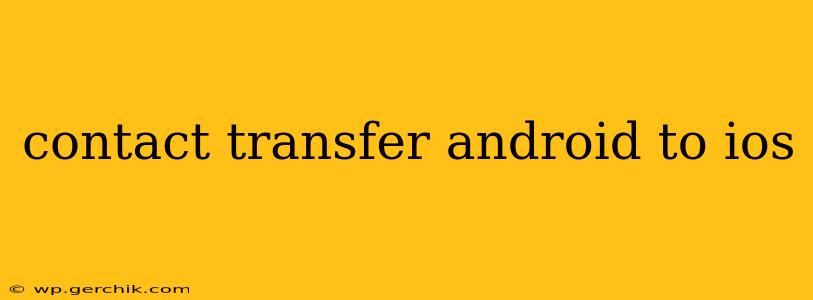Switching from Android to iOS? One of the biggest hurdles many users face is transferring their contacts. Fortunately, the process is smoother than you might think, with several reliable methods available. This guide will walk you through the easiest and most efficient ways to move your contacts from your Android device to your iPhone, ensuring a seamless transition.
What's the Best Way to Transfer Contacts from Android to iOS?
The most straightforward and recommended method leverages Google's services. Since most Android phones utilize a Google account for contacts, this approach ensures a complete and accurate transfer. We'll cover this in detail below, along with alternative methods for those who prefer different approaches.
How to Transfer Contacts from Android to iOS Using Google Contacts
This is arguably the simplest method. Here's a step-by-step guide:
-
Ensure Contacts are Synced with Google: On your Android device, open the Contacts app. Check your settings to confirm that your contacts are syncing with your Google account. If not, enable syncing. This usually involves going to your Google account settings within the Contacts app.
-
Set up your iPhone: During the initial iPhone setup, you'll be prompted to sign in to your Google account. This will automatically import your contacts. If you've already set up your iPhone, you can add your Google account later in the Settings app under Accounts & Passwords. Choose "Add Account" and select "Google".
-
Verify Contact Transfer: Once your Google account is connected, open the Contacts app on your iPhone and verify that all your contacts have been transferred successfully.
Can I Transfer Contacts from Android to iOS Without Google?
Yes, there are alternative methods, although they might not be as seamless as using Google Contacts.
Using iCloud:
This method works best if you're willing to temporarily use your Google contacts on your iPhone with iCloud.
-
Export your contacts from Android to a VCF file: Many Android devices allow you to export contacts as a single VCF (vCard) file. The exact steps may vary depending on your Android version and phone manufacturer. Look for an option to "Export" or "Share" your contacts.
-
Import the VCF file into iCloud: On your computer, sign into iCloud.com. Go to your Contacts. You should find an option to import a VCF file. Locate the VCF file you exported from your Android and import it. Ensure your iCloud contacts are synced with your iPhone.
Using a Third-Party App:
Several third-party apps specialize in transferring data between different platforms. Research reputable apps with high user ratings before using them, ensuring they comply with privacy regulations. These apps often offer other data transfer options beyond just contacts.
Troubleshooting Contact Transfer Issues
-
Contacts not appearing: Check your Google account settings on both devices to ensure syncing is enabled. Also, confirm your Google account is correctly linked to your iPhone.
-
Incomplete contact transfer: If some contacts are missing, try restarting both devices. You may also need to check for any errors during the syncing process.
-
Duplicate contacts: If you have duplicate contacts, you'll need to manually merge or delete them on your iPhone after the transfer is complete.
How Long Does it Take to Transfer Contacts from Android to iOS?
The transfer time depends on the number of contacts you have and the speed of your internet connection. Using Google Contacts typically takes only a few minutes, provided you have a stable connection. Using other methods may take slightly longer.
What if I Don't Have a Google Account?
If you don't use a Google account, creating one is the simplest solution to ensure a smooth contact transfer. Alternatively, the VCF export method (outlined above) will be necessary.
By following these methods, transferring your contacts from Android to iOS becomes a straightforward process, allowing you to enjoy a smooth transition to your new iPhone. Remember to always back up your data before making significant changes to your devices.