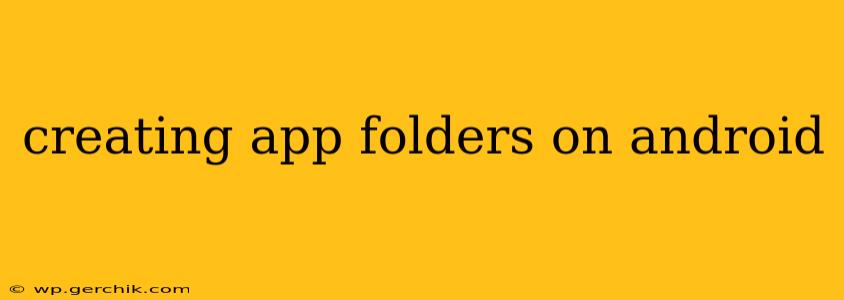Organizing your Android home screen can feel overwhelming with a growing number of apps. Luckily, Android makes it easy to create app folders to group similar apps together, decluttering your home screen and improving usability. This guide provides a step-by-step process, addresses common questions, and offers tips for optimal organization.
How to Create App Folders on Android?
The process of creating app folders is largely consistent across different Android versions and phone manufacturers, though minor visual differences may exist. The core steps remain the same:
-
Long-press an app icon: Locate the app you want to include in a new folder and press and hold its icon for a second or two. You'll notice the icon may slightly jiggle or highlight.
-
Drag and drop onto another app: With the first app icon selected, drag it onto another app icon that you want to group with it.
-
Folder creation: As you drag the first icon over the second, a folder will automatically create itself, containing both apps. The folder will typically be named based on the apps inside (e.g., "Games," "Productivity").
-
Add more apps (optional): You can continue to add more apps to the folder by dragging and dropping them onto the folder icon itself.
-
Rename the folder (optional): To rename the folder, open it by tapping on its icon. You should see an option to edit the folder name—usually by tapping on the default name. Enter your desired name and save it.
How to Delete an App Folder on Android?
Deleting an app folder is equally straightforward:
-
Long-press the folder icon: Just as you did when creating the folder, long-press the folder icon until it jiggles.
-
Drag to the "Remove" icon (or equivalent): Most Android versions feature a trash can or "X" icon at the top of the screen (or sometimes at the bottom). Drag the folder icon onto this removal area.
-
Confirmation (optional): Some Android versions might prompt you with a confirmation dialog before deleting the folder.
Can I Create Folders with Multiple Apps at Once?
No, Android doesn't support creating folders with multiple apps simultaneously using a single action. You need to drag and drop each app individually into the folder.
How Do I Organize App Folders Effectively?
Effective app folder organization hinges on thoughtful categorization. Here are some suggestions:
-
Categorize by function: Group similar apps together based on their purpose, such as "Games," "Productivity," "Social Media," "Utilities," "Finance," etc.
-
Prioritize frequently used apps: Place folders containing your most-used apps in easily accessible locations on your home screen.
-
Limit the number of apps per folder: Avoid cramming too many apps into a single folder, which can make it difficult to find the specific app you're looking for. Consider creating subfolders if necessary.
-
Use descriptive folder names: Choose names that clearly reflect the contents of the folder.
What if I Can't Create App Folders?
If you are unable to create app folders, consider these troubleshooting steps:
-
Check for software updates: Ensure your Android operating system is up-to-date. Outdated software can sometimes lead to unexpected behavior.
-
Restart your device: A simple restart can often resolve temporary glitches.
-
Check for launcher settings: Some custom Android launchers may offer different options for app organization. Explore the settings of your launcher to see if there are restrictions or alternative methods.
-
Factory reset (last resort): If all else fails, a factory reset can resolve underlying software issues. Remember to back up your data before performing a factory reset.
By following these steps and incorporating these organizational tips, you can effectively create and manage app folders, keeping your Android home screen clean and efficient. Remember, consistent organization will improve your overall mobile experience.