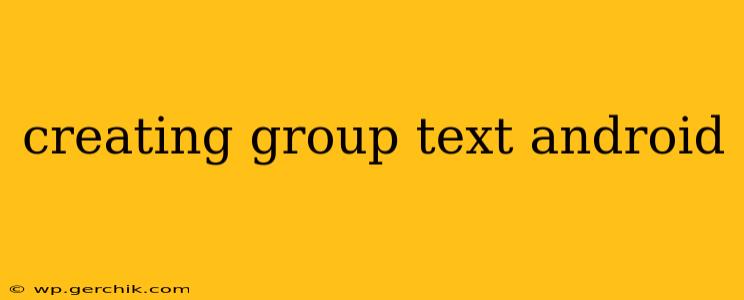Sending group texts on your Android phone is a breeze, connecting you with friends, family, and colleagues effortlessly. This guide covers various methods, troubleshooting common issues, and offers tips for a smoother group messaging experience. Whether you're using the built-in Messages app or a third-party option, we've got you covered.
How to Create a Group Text Message on Android Using the Default Messaging App
Most Android phones come equipped with a default messaging app (often called "Messages" or a similar name). Here's how to create a group text using this app:
- Open the Messaging App: Locate and open your default messaging application.
- Start a New Message: Tap the compose button (usually a pencil icon or "+" symbol).
- Add Recipients: In the "To" field, enter the phone numbers or contact names of the people you want to include in the group. You can add multiple recipients by separating them with commas.
- Compose Your Message: Type your message in the text box.
- Send: Tap the send button (usually a paper airplane icon).
That's it! Your message will be sent to everyone you added as recipients. This creates a simple group message thread; each recipient will see the entire conversation.
How to Create a Group Text Message Using Third-Party Apps
While the default messaging app works well, many Android users prefer third-party apps like WhatsApp, Telegram, Signal, or Google Messages for enhanced features. These apps often provide features like group names, read receipts, and file sharing. The process for creating a group in each of these apps is slightly different, but generally follows a similar pattern:
- Open the App: Launch the chosen app.
- Navigate to Group Creation: Look for a button or option related to creating a new group or starting a new group chat. This might be represented by an icon or a menu option.
- Add Participants: Select the contacts you wish to add to the group.
- Name the Group (Optional): Many apps allow you to give your group a name for easier identification.
- Create the Group: Confirm your selections to create the group chat.
Consult the specific help documentation for your chosen third-party app for detailed instructions.
Troubleshooting Common Group Texting Issues on Android
Q: Why aren't my group texts going through?
A: Several factors can cause group text message failures. Check the following:
- Network Connectivity: Ensure you have a strong cellular or Wi-Fi connection.
- Carrier Settings: Contact your mobile carrier to ensure there aren't any issues with your account or their service.
- Blocked Numbers: Check if any of the recipients have blocked your number or vice versa.
- Message Size: Extremely large messages or multimedia files might fail to send. Try sending smaller messages or fewer files at a time.
- App Issues: Try restarting your phone or reinstalling the messaging app.
Q: How do I add someone to an existing group text?
A: The method for adding someone to an existing group text varies depending on the app you're using. Generally, you'll need to open the group chat and look for an option to add participants or members. This is usually represented by an icon or menu option.
Q: Can I create group texts with people using different carriers?
A: Usually, yes. However, depending on your carrier and the carriers of the recipients, a group message might be converted into a series of individual MMS messages (Multimedia Messaging Service), which can lead to some formatting issues or delays.
Q: What are the differences between SMS and MMS group messaging?
A: SMS (Short Message Service) is limited to text messages only, while MMS (Multimedia Messaging Service) allows for sending images, videos, and audio files. Group messaging typically uses MMS when multimedia is involved, even if some participants are on SMS. This can impact messaging speed and consistency.
By understanding these nuances and troubleshooting techniques, you'll be well-equipped to master group texting on your Android device. Remember to consult your specific app's help documentation for the most accurate and detailed information.