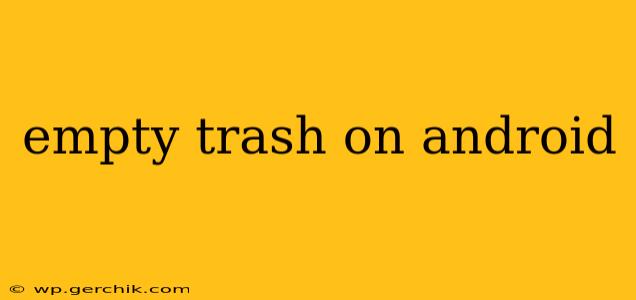Android devices, like computers, often have a recycle bin or trash feature where deleted files reside temporarily before permanent removal. Understanding how to empty this trash can be crucial for freeing up storage space and maintaining device performance. This guide will cover various methods and address common questions.
How do I empty the trash on my Android phone?
The process of emptying the trash on Android isn't standardized across all devices and apps. Unlike a dedicated Recycle Bin on Windows, Android's trash functionality is usually integrated within specific apps like Google Photos, Files (or your device's default file manager), or even within individual applications. Let's break down the common scenarios:
Emptying the Google Photos Trash
Google Photos automatically moves deleted photos and videos to the trash for 60 days. To permanently delete them:
- Open the Google Photos app.
- Tap the Library tab (usually at the bottom).
- Select Trash.
- Select the photos and videos you wish to delete permanently.
- Tap the Delete icon (usually a trash can symbol).
Emptying the Trash in Your File Manager App
Most Android devices come with a built-in file manager, often called "Files" or a similar name. The process varies slightly depending on the app's interface, but generally involves:
- Open your device's file manager app.
- Locate the Trash or Recycle Bin folder. This is usually clearly labeled.
- Open the trash folder and select the files you wish to delete.
- Tap the Delete or Empty Trash option.
Note: If you're using a third-party file manager app, the steps might differ slightly. Consult the app's help documentation for specific instructions.
Emptying the Trash in Other Apps
Some apps might have their own internal trash or recycle bin. For example, a messaging app may store deleted messages temporarily before permanent deletion. Look for a trash or recycle bin icon within the app's settings or menu. The exact process will vary greatly depending on the app.
How long do deleted files stay in the Android trash?
This varies considerably depending on the app. Google Photos keeps deleted items for 60 days before automatic deletion. For other apps, the retention period may be shorter, often ranging from a few days to a few weeks, or even indefinite depending on the app's settings and policies. It's generally best to empty the trash regularly to free up space.
Does deleting files from the trash permanently delete them?
Yes, deleting files from the trash usually results in permanent deletion. However, it’s important to note that recovering deleted files is sometimes possible using data recovery software, especially if the files haven't been overwritten by new data. This isn't guaranteed, and the success rate depends on various factors.
How to recover deleted files from Android trash?
If you accidentally deleted files from the trash and haven't yet emptied it, you might be able to recover them. In most file manager apps, you can simply restore the files from the trash folder. However, once the trash has been emptied, recovery becomes much more difficult and requires specialized data recovery software—which is not always successful.
Why is my Android storage full even after I emptied the trash?
Even after emptying the trash, your Android device's storage might still be full. This is because:
- Other files: Apps, downloaded content, photos and videos stored outside the app-specific trash, and system files all consume storage.
- App cache: Apps often store temporary files in their cache, which can accumulate and consume significant space.
- System files: The Android operating system itself uses storage space.
Regularly review your apps and uninstall unused ones to reclaim storage space. Also, consider clearing app cache and data (be mindful, this might erase app settings).
By understanding these methods and addressing common concerns, you can effectively manage your Android device's storage and maintain its performance. Remember to always double-check before permanently deleting items.