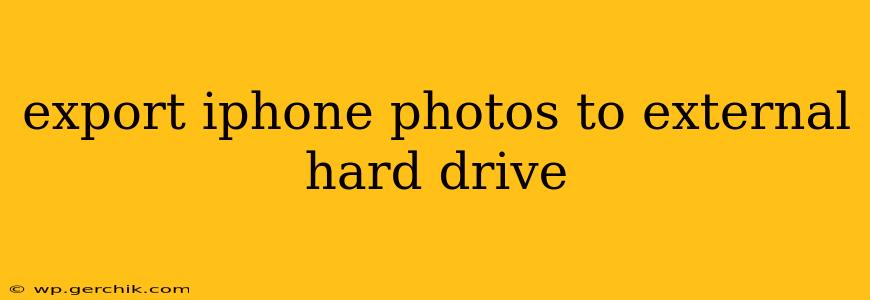Backing up your precious iPhone photos is crucial, and an external hard drive offers ample, secure storage. This guide will walk you through several methods, addressing common questions and concerns. We'll explore the best practices for ensuring your photos are safe and readily accessible.
How Do I Export Photos from My iPhone to an External Hard Drive?
There are several ways to export your iPhone photos to an external hard drive, each with its own advantages and disadvantages. The best method for you will depend on your technical comfort level and the amount of data you're transferring.
Method 1: Using a Lightning/USB-C to USB 3 Camera Adapter (Recommended for most users)
This is generally the easiest and most reliable method. You'll need:
- An external hard drive formatted as either FAT32 or exFAT. Avoid NTFS as iPhones can't directly write to this format. exFAT is generally preferred for larger files.
- A Lightning to USB 3 Camera Adapter (for older iPhones) or a USB-C to USB 3 Camera Adapter (for newer iPhones).
- Your iPhone.
- Connect the adapter to your iPhone.
- Connect the external hard drive to the adapter.
- Open the Photos app on your iPhone.
- Select the photos or albums you want to export.
- Tap the "Share" icon (the square with an upward-pointing arrow).
- Choose "Save to Files."
- Select your external hard drive from the "Locations" list.
- Choose a folder (or create a new one) on your external hard drive.
- Tap "Save."
This method allows you to selectively export photos. It's ideal for backing up specific albums or collections.
Method 2: Using a Computer (For larger libraries or more control)
This method offers more control and is suitable for transferring large quantities of photos.
- Connect your iPhone to your computer using a cable.
- Open the Photos app or Image Capture (Mac) or File Explorer (Windows).
- Locate your iPhone in the application.
- Import the photos from your iPhone to your computer.
- Once the transfer is complete, copy the photos from your computer to your external hard drive.
Method 3: Using Cloud Services (Offers flexibility but requires internet access)
Services like iCloud, Google Photos, and Dropbox allow you to upload your photos to the cloud and then download them to your external hard drive via your computer. This is convenient for regular backups but relies on a stable internet connection. It's also important to be mindful of storage limitations with cloud services.
How Can I Back Up My iPhone Photos Without a Computer?
While a computer simplifies the process, it's not strictly necessary. Method 1, using the camera adapter, directly connects your iPhone to the external hard drive without involving a computer.
What File Formats Are Compatible with External Hard Drives for iPhone Photos?
iPhone photos are primarily saved as JPEGs and HEIC (High Efficiency Image File Format). Both formats are compatible with most external hard drives and computers. However, older systems might have trouble with HEIC files; in these cases, ensure your iPhone is set to save images as JPEGs in the settings.
How Often Should I Back Up My iPhone Photos to an External Hard Drive?
The frequency of backups depends on how frequently you take photos. Daily or weekly backups are recommended for active users. A good rule of thumb is to back up your photos whenever you've added a substantial number of new images.
Can I Use a Portable SSD for Backing Up iPhone Photos?
Absolutely! Portable SSDs (Solid State Drives) are an excellent option. They offer faster transfer speeds and better durability compared to traditional hard drives.
What is the Best Way to Organize Photos on an External Hard Drive?
Organizing your photos is key to easy retrieval. Use a system of folders based on dates, events, or categories. A common approach is to create year-based folders, and within those, month-based folders.
By employing these methods and best practices, you can efficiently and effectively safeguard your precious iPhone photos on an external hard drive, ensuring their longevity and accessibility. Remember to regularly check your backups to ensure everything is working as it should.