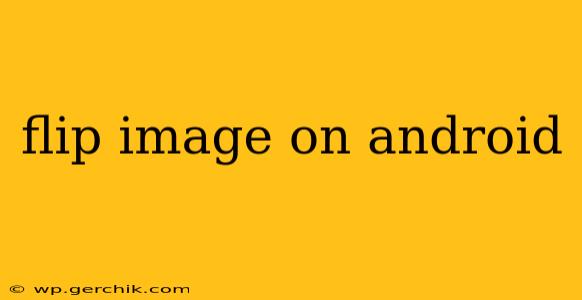Flipping an image on your Android device is a surprisingly common task, whether you're editing photos for social media, preparing images for a presentation, or simply want to playfully reverse a picture. Fortunately, there are several easy ways to achieve this, ranging from built-in Android features to powerful third-party apps. This guide will walk you through various methods, answering common questions along the way.
How do I flip a picture horizontally on my Android?
Horizontally flipping an image (also known as mirroring) reverses it left to right. This is often the most frequently needed type of flip. The easiest method usually involves using a photo editing app. Many pre-installed gallery apps have basic editing tools; look for options like "Edit," "Adjust," or a similar icon. Within the editing menu, you'll typically find a "Flip" or "Mirror" button, often represented by a horizontal arrow. Simply select this option to horizontally flip your image. If your built-in gallery app lacks these features, numerous free and paid apps on the Google Play Store offer extensive editing capabilities, including flipping.
How do I flip a picture vertically on my Android?
Vertically flipping an image reverses it top to bottom. This effect is less common than horizontal flipping but can be useful in specific situations. Again, most photo editing apps provide this functionality. Look for the same "Flip" or "Mirror" option in your chosen app's editing tools. However, instead of a horizontal arrow, you'll often find a vertical arrow indicating a vertical flip.
What apps can I use to flip images on Android?
Many apps offer image flipping capabilities, from simple tools to advanced photo editors. Some popular choices include:
- Google Photos: Google Photos, often pre-installed on Android devices, offers basic editing features, including flipping. It's a convenient option if you're looking for a quick and easy solution.
- Adobe Photoshop Express: A mobile version of the popular desktop software, Photoshop Express provides a wider array of editing tools, including various flipping options.
- Snapseed: Another highly-rated free app, Snapseed, offers robust editing capabilities with a user-friendly interface, making flipping images a breeze.
- Pixlr: Pixlr is a free and versatile photo editor with a range of features, including flipping and mirroring.
Can I flip images without downloading apps?
While using a dedicated app is often the easiest method, some built-in gallery apps on Android devices provide basic editing options, including flipping. Check your phone's default gallery app for editing capabilities. However, if your phone’s default app lacks this feature, downloading an app is typically necessary for more advanced editing options.
How do I flip an image in a specific document on Android?
Flipping an image within a document (like a Word file or a PDF) will usually require a document editing app that supports image manipulation. Apps like Google Docs or Microsoft Word for Android allow you to insert and edit images within documents. Once the image is inserted, you can access editing options that may include flipping, depending on the app's capabilities.
How do I flip a GIF image on my Android?
Flipping a GIF requires an app that supports GIF editing. While some standard photo editors might handle GIFs, specialized GIF editors often offer better control and compatibility. Search the Google Play Store for "GIF editor" to find apps that allow you to flip GIF animations.
This guide covers multiple ways to flip images on Android, catering to various user needs and technical proficiencies. Remember to explore the editing options within your preferred apps to discover all the available features.