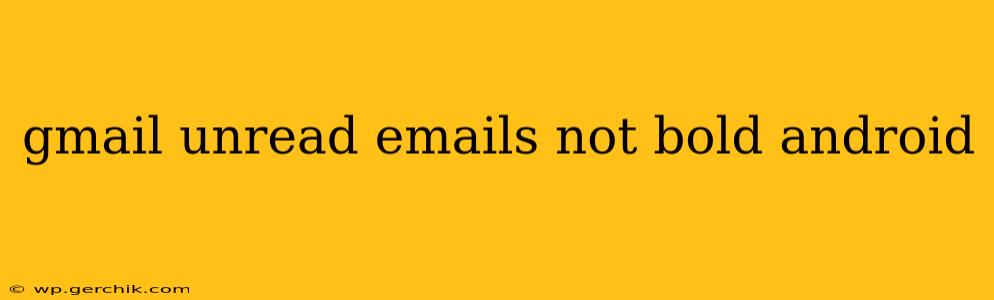Many Android users rely on the bold formatting of unread emails in Gmail to quickly identify new messages. When this visual cue disappears, it can significantly impact email management efficiency. This guide will troubleshoot why your unread Gmail emails aren't bold on your Android device and provide solutions to restore this essential feature.
Why Aren't My Unread Emails Bold in Gmail on Android?
Several factors can cause unread emails to lose their bold formatting in the Gmail app on Android. Let's explore the most common culprits.
1. App-Specific Issues: The Usual Suspects
- App Glitch: Sometimes, the simplest explanation is the best. A temporary glitch within the Gmail app itself might be the root cause. Restarting the app or your phone often resolves minor software hiccups.
- Outdated App Version: An outdated Gmail app might lack the latest features or contain bugs that affect visual elements like bold text for unread emails. Updating the app to the latest version from the Google Play Store is a crucial first step.
- Corrupted App Data: Over time, the Gmail app's cached data can become corrupted, leading to unexpected behavior. Clearing the app's cache and data can often resolve this. Note: This will log you out of Gmail, so make sure to remember your password.
2. Android System Settings and Interactions: Looking Beyond the App
- System-Wide Display Settings: Check your Android device's display settings. There might be a setting related to font styles or text size that unintentionally affects the Gmail app's rendering of bold text. Look for settings that control text size, font styles, or accessibility features.
- Android Version Compatibility: While rare, incompatibility between your Android version and the Gmail app version could contribute to the problem. Ensure you're running a supported Android version.
- Conflicting Apps or Themes: Third-party apps or custom themes that modify the Android system's appearance or functionality might interfere with the Gmail app's visual display. Temporarily disabling or uninstalling these apps can help determine if they're the cause.
3. Gmail Settings and Preferences: Exploring Email-Specific Configurations
- Theme and Appearance: Gmail offers different themes and appearance options. Experiment with switching to a different theme to see if it resolves the bold text issue. Some themes may not support bold unread emails.
- Conversation View: If you have conversation view enabled, the bold formatting might only appear on the first email in a conversation thread. Ensure that you are checking the emails' individual display and not just relying on the conversation thread view.
How to Fix Gmail Unread Emails Not Showing as Bold on Android
Let's address the potential solutions based on the causes discussed above:
1. Restart the App and Your Phone
The simplest solution is often the most effective. Try restarting the Gmail app and, if the problem persists, restart your entire Android device.
2. Update the Gmail App
Check the Google Play Store for updates. If an update is available, install it immediately.
3. Clear the Gmail App Cache and Data
Go to your device's settings, find the Gmail app, and clear both its cache and data. You will need to log back into Gmail after this step.
4. Check Android System Display Settings
Review your Android's display settings to ensure no conflicting settings affect text rendering. Pay particular attention to font size and style settings, as well as accessibility options.
5. Try a Different Gmail Theme
Switch to a different theme within the Gmail app settings.
6. Review and Disable Conflicting Apps or Themes
Temporarily disable or uninstall any third-party apps or custom themes that might interfere with the Gmail app's functionality.
7. Check for Android Version Compatibility
Confirm that your Android version is compatible with the current version of the Gmail app.
When to Contact Google Support
If you've tried all the troubleshooting steps and the issue persists, consider contacting Google support for further assistance. They may be able to identify a more specific problem or offer additional solutions. Document the steps you've already taken before reaching out for support. This will help them efficiently diagnose the problem.
By following these troubleshooting steps, you should be able to restore the bold formatting of your unread emails in the Gmail app on your Android device. Remember to always keep your apps updated and regularly clear app cache and data for optimal performance.