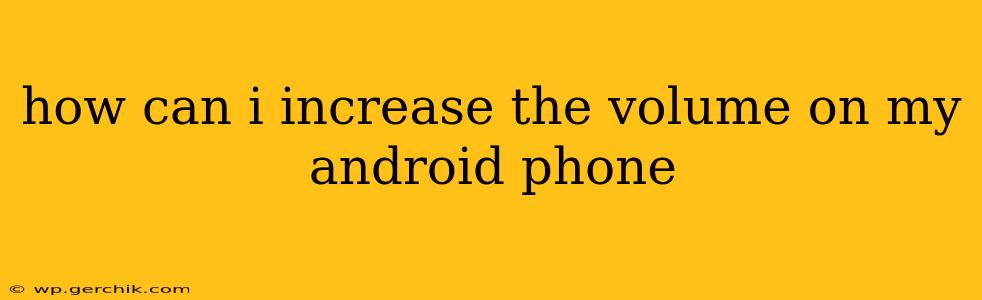How Can I Increase the Volume on My Android Phone?
Many Android users find themselves needing to boost their phone's volume, whether for enjoying media, clearer calls, or simply better notification alerts. Fortunately, there are several ways to increase the volume on your Android phone, from simple tweaks to more advanced settings. Let's explore the options.
1. The Basic Volume Controls:
This is the most obvious solution, but often overlooked in its entirety. Your Android phone likely has separate volume controls for different audio sources:
- Media Volume: This controls the sound from apps like music players, videos, and games.
- Ringtone Volume: This adjusts the volume of incoming calls and notifications.
- Alarm Volume: This controls the volume of your alarm clock.
Make sure you're adjusting the correct volume slider. Often, a small icon next to the volume slider indicates which audio source is being controlled (a speaker icon for media, a bell for ringtones, etc.). Try adjusting each slider individually to find the optimal settings for your needs.
2. Checking Your Phone's Sound Settings:
Beyond the basic volume controls, your Android phone's settings offer further customization options:
- Do Not Disturb Mode: Ensure this mode isn't activated, as it will mute or significantly reduce notifications and calls.
- Sound Modes: Some phones have pre-set sound profiles (e.g., "Normal," "Meeting," "Outdoor") that affect the overall volume. Experiment with these to see if one better suits your needs.
- Speakerphone: Using the speakerphone often results in lower volume due to the wider sound dispersion. If possible, use earphones or headphones for a louder experience.
3. Utilizing Volume Boosting Apps (Use with Caution):
Numerous apps on the Google Play Store claim to boost volume beyond the phone's inherent limits. While some may offer slight improvements, use caution. Overdriving your speakers can damage them, leading to reduced sound quality or even permanent damage. Read reviews carefully before installing any volume booster app, and avoid those with suspiciously high ratings or limited reviews.
4. Hardware Considerations:
Sometimes, the problem isn't the phone's software but the hardware itself.
- Earphones/Headphones: Ensure your headphones or earphones are properly connected and functioning correctly. A faulty connection or damaged audio jack can significantly reduce volume.
- Speaker Issues: If your phone's speaker is damaged or obstructed (e.g., by dust or debris), you may experience lower-than-expected volume. Cleaning the speaker carefully might resolve the issue. However, if you suspect hardware damage, contact your phone's manufacturer or a qualified repair technician.
5. System Updates:
Outdated software can sometimes contain bugs that affect audio output. Check for system updates and install any available updates. These updates often include bug fixes and performance improvements, potentially resolving volume issues.
6. Factory Reset (Last Resort):
If all else fails, a factory reset might solve software-related volume problems. Remember to back up your data before performing a factory reset, as this process will erase all data on your phone. This should only be considered as a last resort after exhausting all other troubleshooting steps.
By systematically checking these areas, you'll likely find a solution to increase the volume on your Android phone. Remember to use caution when employing volume booster apps and prioritize speaker health to avoid damage.