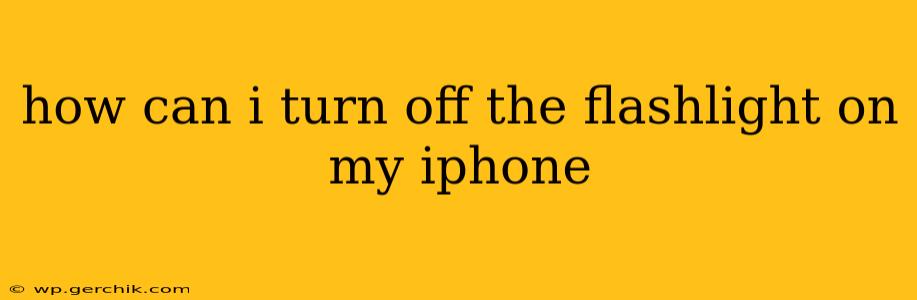Turning off your iPhone's flashlight is thankfully a very simple process, regardless of which iPhone model you own. There are several methods you can use, and this guide will walk you through each one.
How to Turn Off the Flashlight Using Control Center
The quickest and easiest way to turn off your iPhone's flashlight is via Control Center. This method works on all iPhones running iOS 11 and later.
- Access Control Center: Swipe down from the top-right corner of your screen (on iPhones with Face ID) or swipe up from the bottom of your screen (on iPhones with a Home button).
- Locate the Flashlight Icon: You'll see a flashlight icon in Control Center; it will be illuminated when the flashlight is on.
- Tap the Icon: Simply tap the flashlight icon once to turn it off. The icon will dim to indicate that the flashlight is now off.
This is the most intuitive and readily available method, making it the preferred choice for most users.
How to Turn Off the Flashlight Using Siri
For those who prefer voice control, Siri provides a convenient alternative.
- Activate Siri: You can activate Siri by saying "Hey Siri" (if you have this feature enabled) or by pressing and holding the side button (on iPhones without a Home button) or the Home button (on older iPhones).
- Give the Command: Once Siri is activated, say "Turn off the flashlight." Siri will then promptly disable your iPhone's flashlight.
What if My Flashlight Won't Turn Off?
In rare instances, you might encounter a situation where the flashlight remains on despite your attempts to turn it off. This could be due to a software glitch. Here's what you can try:
- Restart Your iPhone: The simplest solution is often to restart your device. This clears temporary files and can resolve minor software problems.
- Check for Software Updates: Make sure your iPhone is running the latest version of iOS. Software updates often include bug fixes that can address such issues.
- Force Restart Your iPhone: A force restart is a more thorough reboot that can sometimes resolve stubborn software issues. The method for a force restart varies depending on your iPhone model; you can find the instructions on Apple's support website.
- Contact Apple Support: If the problem persists, it's best to contact Apple Support for further assistance. They can diagnose more complex issues and provide more tailored solutions.
Why is my flashlight automatically turning on?
This could be due to a couple of factors:
- Accidental Activation: If you have a sensitive screen or carry your phone in a pocket or bag where buttons might be pressed, you might accidentally activate the flashlight. Try being more mindful of where your phone is kept.
- Accessibility Features: Certain accessibility features, such as AssistiveTouch or Voice Control, might have settings that inadvertently trigger the flashlight. Review your accessibility settings to see if anything might be causing the issue.
- App Functionality: While rare, certain apps might use the flashlight without your explicit permission. Check your app permissions to ensure no unwanted access is occurring.
By addressing these points you can better control and troubleshoot your flashlight features.
How do I turn off the flashlight on my iPhone using shortcuts?
While not a built-in feature, you can create a shortcut in the Shortcuts app to turn off your flashlight. This involves creating a new shortcut with the "Set Flashlight" action set to "Off." This method allows for a customized way to control the flashlight, perhaps incorporating it into more complex automations. However, it does require some understanding of the Shortcuts app.
Remember, regularly updating your iPhone software helps ensure smooth operation and minimizes the chance of encountering such issues. By following these steps, you should be able to effortlessly control your iPhone's flashlight.