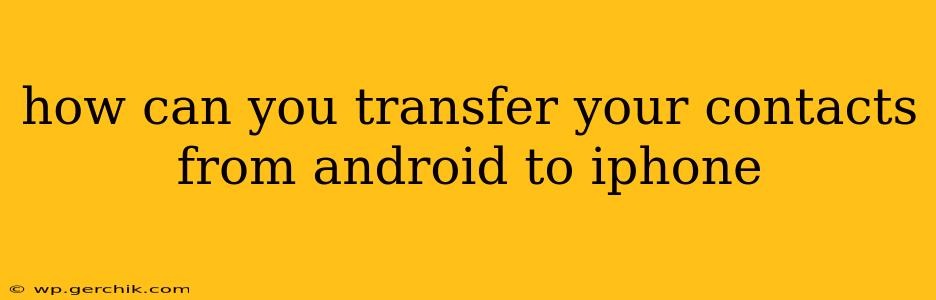How Can You Transfer Your Contacts from Android to iPhone?
Switching from Android to iPhone? Transferring your contacts is a crucial step, and thankfully, there are several reliable methods to ensure a smooth transition. This guide outlines the best ways to move your contacts, addressing common questions and concerns.
Method 1: Using Google Account (Most Common & Recommended)
This is the easiest and most widely used method, particularly if you've been using a Google account to manage your contacts on your Android.
-
Ensure your contacts are synced: On your Android device, open the Contacts app. Make sure your contacts are synced with your Google account. This is usually the default setting, but double-checking is always a good idea. You can typically find sync settings within the app's menu or settings.
-
Set up your iPhone: During the iPhone setup process, you'll be prompted to sign in to your Google account. Select this option. The iPhone will automatically download your contacts from your Google account.
-
Verify the transfer: Once the setup is complete, open the Contacts app on your iPhone. You should see all your contacts successfully transferred.
This method seamlessly transfers contacts without requiring any extra apps or cables.
Method 2: Using iCloud (If you prefer iCloud)
If you prefer managing your contacts primarily through iCloud, you can transfer them this way, but it requires an extra step:
-
Export from Android: On your Android, export your contacts as a VCF (vCard) file. The exact method varies slightly depending on your Android version and contact app, but generally, you'll find this option in the app's settings or menu (often under "Import/Export" or a similar heading). Save this VCF file to your device's storage.
-
Import to iCloud: On your iPhone, open the iCloud website on a computer or use the iCloud app on another device. Navigate to the Contacts section. Then, import the VCF file you exported from your Android device. This will add your contacts to your iCloud account.
-
Verify the transfer: Check your iPhone's Contacts app to confirm that all your contacts have been successfully transferred.
This method requires a little more manual work but offers the advantage of centralizing your contacts in iCloud.
Method 3: Using a Third-Party App
Several third-party apps specialize in transferring data between devices. Research reputable options and carefully read reviews before using any app. Ensure you understand their permissions and data handling policies. These apps typically guide you through the transfer process, often using Bluetooth or Wi-Fi.
Caution: Be mindful of the app's permissions and security. Only use trusted and well-reviewed apps.
Method 4: Manually Entering Contacts (Least Efficient)
This is the most time-consuming option but works as a last resort if other methods fail. Manually inputting each contact into your iPhone is impractical for large contact lists.
Troubleshooting:
- Contacts not appearing: Double-check your Google account settings on both devices. Make sure the contacts are correctly synced. Restart both devices.
- Incomplete transfer: If some contacts are missing, ensure you exported all contacts from your Android device. Try the transfer process again.
- App-related issues: If using a third-party app, uninstall and reinstall the app, or try a different app.
Which Method Should You Choose?
For most users, using a Google account (Method 1) is the simplest, most efficient, and recommended approach. Method 2 is a viable alternative if you're committed to using iCloud for contact management. Third-party apps offer additional flexibility but require careful selection and attention to security. Manual entry should only be considered for very small contact lists. Remember to always back up your contacts before initiating any transfer process.