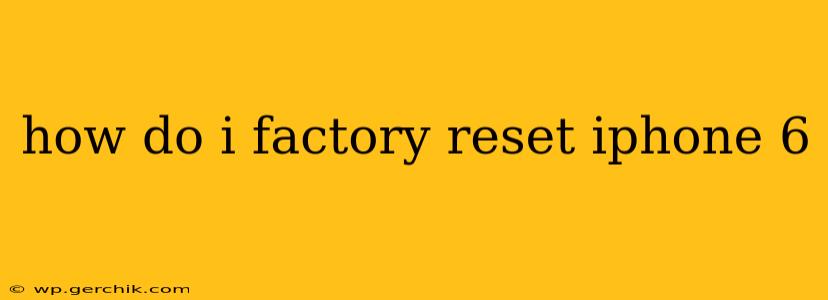The iPhone 6, while no longer the newest model, remains a reliable and capable device for many. Sometimes, however, you might need to perform a factory reset, also known as a master reset. This process erases all data and settings from your iPhone, returning it to its original factory condition. This is a powerful tool for troubleshooting issues, preparing to sell or give away your device, or simply starting fresh. This guide will walk you through the process step-by-step, answering common questions along the way.
Why Would I Need to Factory Reset My iPhone 6?
There are several compelling reasons why you might choose to factory reset your iPhone 6:
- Troubleshooting Problems: If your iPhone is experiencing persistent glitches, freezing, or other software issues, a factory reset can often resolve them. It's a last resort before seeking professional help.
- Selling or Giving Away Your iPhone: Before giving your iPhone 6 to someone else, a factory reset is crucial to protect your personal data and privacy. This ensures your photos, contacts, messages, and other sensitive information are completely removed.
- Preparing for a Software Update: In some cases, a major software update might require a clean slate. A factory reset can help ensure a smoother update installation.
- Starting Fresh: Sometimes, you just want a clean start. A factory reset allows you to set up your iPhone as if it were brand new.
How to Factory Reset Your iPhone 6: Step-by-Step Instructions
There are two main ways to factory reset your iPhone 6: through the Settings app or using iTunes (or Finder on macOS Catalina and later).
Method 1: Factory Resetting Through Settings
- Back Up Your Data: This is the most crucial step! Before you begin, back up your iPhone 6 to iCloud or your computer. This will save your photos, contacts, apps, and other important data. You can do this through iCloud Backup in the Settings app or by connecting your iPhone to your computer and using iTunes (or Finder).
- Open Settings: Locate and tap the "Settings" app icon (it's a gray icon with gears).
- General: Scroll down and tap on "General."
- Transfer or Reset iPhone: Scroll down and tap on "Transfer or Reset iPhone."
- Erase All Content and Settings: Tap on "Erase All Content and Settings."
- Enter Your Passcode: You'll be prompted to enter your iPhone's passcode for verification.
- Confirm: The iPhone will display a confirmation message. Tap "Erase iPhone" to proceed.
- Wait: The process will take some time, depending on the amount of data on your device. Do not interrupt the process.
Method 2: Factory Resetting Using iTunes (or Finder)
- Back Up Your Data (Again!): As mentioned above, backing up your data before starting this process is absolutely vital.
- Connect Your iPhone: Connect your iPhone 6 to your computer using a USB cable.
- Open iTunes (or Finder): Open iTunes (for older macOS versions) or Finder (for macOS Catalina and later). Your iPhone should be recognized.
- Select Your iPhone: Click on the iPhone icon when it appears in iTunes or Finder.
- Summary: Select the "Summary" tab.
- Restore iPhone: Click on the "Restore iPhone" button. You'll be prompted to confirm your action.
- Wait: This process will also take some time.
What Happens After a Factory Reset?
After the factory reset is complete, your iPhone 6 will restart and appear as a brand-new device. All your data, settings, and apps will be gone. You'll need to go through the initial setup process again, including connecting to Wi-Fi and signing in with your Apple ID.
Can I Recover My Data After a Factory Reset?
If you backed up your data to iCloud or your computer before performing the factory reset, you can restore your data from that backup. If you didn't back up your data, unfortunately, it's usually unrecoverable.
How Long Does a Factory Reset Take?
The time it takes to factory reset your iPhone 6 varies depending on the amount of data stored on the device. It can range from a few minutes to over an hour for devices with a lot of data.
What if I Forget My Passcode?
If you've forgotten your passcode and can't access your iPhone, you'll need to use iTunes (or Finder) to erase your device. This requires connecting your iPhone to a computer you've previously synced with. If you haven't synced your device with a computer, unfortunately, there is no way to reset it without your passcode. Contact Apple Support for assistance.
By following these steps carefully, you can successfully factory reset your iPhone 6 and either troubleshoot problems or prepare it for a new owner. Remember, backing up your data is the most critical step in the entire process.