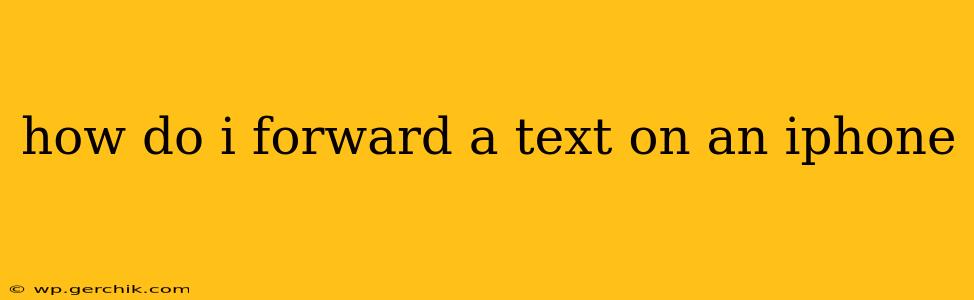Forwarding a text message on your iPhone is a simple process, but there are a few different ways to do it, depending on whether you want to forward a single message, a whole conversation, or just a portion of a conversation. This guide will walk you through all the options, ensuring you can efficiently share your texts with others.
How to Forward a Single Text Message on iPhone
This is the most common method, perfect for sharing a specific message within a larger conversation.
- Open the Messages app: Locate the Messages app icon on your iPhone's home screen and tap it to open.
- Find the message: Navigate to the conversation containing the text you want to forward.
- Select the message: Tap and hold on the message bubble until a menu appears.
- Tap "More": A small menu will appear. Choose "More". This allows you to select multiple messages if needed.
- Select the message (again): A checkmark will appear next to the message. If you want to forward multiple messages, repeat step 4 for each message.
- Tap the Forward icon: Look for the upward-pointing arrow icon in the bottom left corner. This will allow you to forward the selected messages.
- Choose recipient(s): Select the contact(s) you wish to forward the message(s) to.
- Tap the Send icon: The send arrow (typically blue) in the upper-right corner will send the forwarded text message(s).
How to Forward Multiple Text Messages on iPhone
The process is similar to forwarding a single message, but you select multiple messages instead of just one.
- Follow steps 1-4 from the previous section.
- Select multiple messages: Tap on each message bubble you wish to forward. A checkmark will appear next to each selected message.
- Follow steps 6-8 from the previous section to choose recipients and send.
How to Forward an Entire Text Conversation on iPhone
Unfortunately, there isn't a built-in feature to directly forward an entire conversation in one go. You would need to select each message individually using the "More" option, as described above. This can be time-consuming for long conversations.
Can I Forward a Text Message with a Picture or Video?
Yes, you can forward text messages containing pictures and videos using the same process. Simply select the message bubble containing the multimedia content and follow the steps outlined above for forwarding a single or multiple messages.
What Happens to the Original Text Message After Forwarding?
Forwarding a text message creates a copy of the message. The original message remains unchanged in your text message history.
Can I Forward iMessages to Android Users?
Yes, if the original message was sent as an SMS/MMS (rather than an iMessage), it will forward as a standard text message. However, if the original was an iMessage, it might be converted to an MMS and can lose some formatting.
Can I Unsend a Forwarded Text Message?
No, once you send a forwarded message, you cannot unsend it. It is essential to double-check your recipients and the content before sending a forwarded text message.
This comprehensive guide covers various aspects of forwarding text messages on an iPhone. Remember to always be mindful of the content and recipient before forwarding any message. By following these steps, you can efficiently share your text messages while maintaining privacy and control.