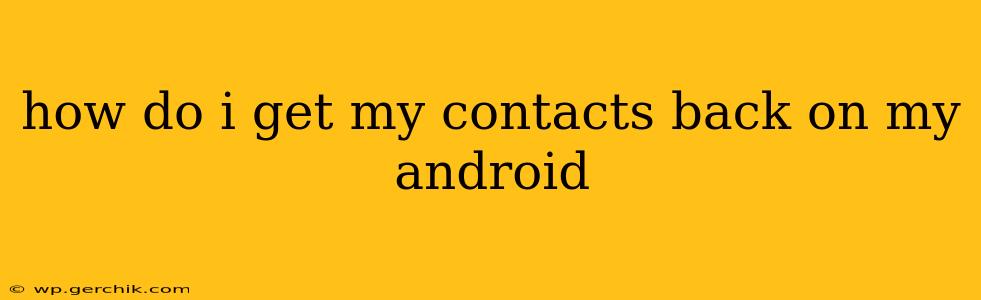Losing your contacts on your Android phone can be incredibly frustrating. Fortunately, there are several ways to recover them, depending on how you were storing them and what happened to cause the loss. This guide will walk you through the most common methods, helping you get your contacts back as quickly and easily as possible.
What Happened to My Contacts?
Understanding why you lost your contacts is the first step. This will help determine the best recovery method. Common causes include:
- Accidental Deletion: You might have accidentally deleted contacts individually or in bulk.
- Factory Reset: A factory reset wipes your phone's data, including contacts, unless you backed them up beforehand.
- Software Glitch or Update: Sometimes, software issues can corrupt data, leading to contact loss.
- SIM Card Removal/Damage: If you store contacts on your SIM card, removing or damaging it can result in loss.
- Phone Theft or Loss: If your phone was stolen or lost, recovering contacts may be more challenging.
How to Recover Your Android Contacts
Let's explore the various methods you can use to retrieve your lost contacts:
1. Check Your Google Account:
This is the most common and often easiest method. Most Android phones automatically sync contacts with your Google account.
- How it Works: When you add a contact on your Android phone, it's usually also saved to your Google account. If you've lost contacts due to a phone reset or software glitch, they might still be in your Google account.
- Steps:
- Open the Contacts app on your Android phone.
- If you don't see your contacts, check your Google account: Open your phone's Settings, find your Google account, and look for Contacts. Ensure syncing is enabled.
- On your computer, visit
contacts.google.com. Log in with your Google account. Your contacts should be here. If they are, you can sync them back to your phone.
2. Restore from a Backup:
If you regularly back up your phone's data, restoring from a backup is the most reliable method.
- How it Works: Various methods enable backing up Android devices, including Google Drive, cloud services (like Samsung Cloud, OneDrive, etc.), and computer backups.
- Steps:
- Identify your backup method. This usually involves your cloud service or a computer backup program.
- Follow the instructions for restoring your data from the backup you’ve made. This process varies depending on the method used, but usually it involves accessing the backup service or software and initiating a restore process to your Android device.
3. Recover from Your SIM Card (If Applicable):
If you stored contacts on your SIM card, you can try to retrieve them.
- How it Works: Some people choose to store contacts directly on their SIM card instead of in the cloud or phone memory.
- Steps:
- Insert your SIM card into your phone (or another compatible phone).
- Open the Contacts app. Your SIM card contacts should appear separately.
4. Use a Third-Party Data Recovery App:
There are several data recovery apps available on the Google Play Store, but proceed with caution, ensuring you download from a reputable source. The success rate varies.
- How it Works: These apps scan your phone's memory for deleted files, including contacts. They are not a guaranteed solution and may require root access to your device.
- Steps: Download a reputable data recovery app, follow its instructions, and scan for deleted contacts. You may be able to preview and recover them.
5. Contact Your Carrier:
As a last resort, you might consider contacting your mobile carrier. They may have backup systems or logs that could help if the data loss resulted from a network issue.
Preventing Future Contact Loss:
- Regularly Back Up Your Contacts: This is the single most important step. Regularly backing up your contacts to Google accounts or a cloud service ensures you have a copy available should the worst happen.
- Enable Automatic Sync: Ensure your Android phone is configured to automatically sync your contacts with your Google account.
- Consider Multiple Backup Methods: Utilize more than one method (e.g., Google Drive and a local computer backup) to further safeguard your data.
This comprehensive guide should help you get your Android contacts back. Remember to always back up your data regularly to avoid future headaches!