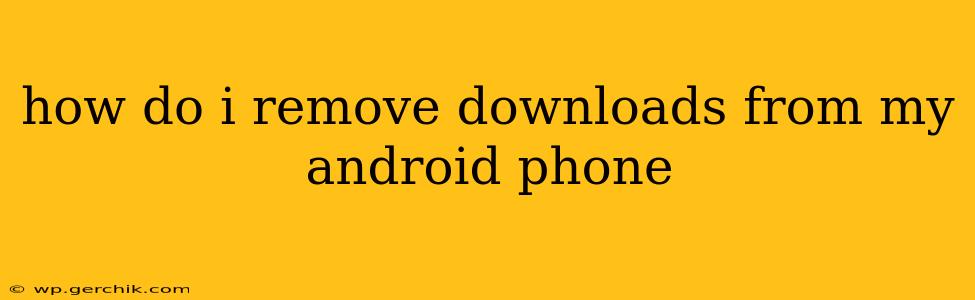How to Remove Downloads from Your Android Phone: A Comprehensive Guide
Tired of clutter clogging up your Android phone's storage? Downloaded files, from documents to apps, can quickly accumulate, eating into valuable space. This guide provides a comprehensive walkthrough of how to remove downloads efficiently and effectively, addressing common questions and scenarios.
Understanding Where Downloads Go
Before you start deleting, it's helpful to know where Android typically stores downloaded files. Generally, downloads are saved in a dedicated "Downloads" folder, usually accessible through your file manager app. However, the exact location and the way you access it can slightly vary depending on your phone's manufacturer (Samsung, Google Pixel, etc.) and Android version.
Method 1: Using the Built-in File Manager
Most Android phones come with a pre-installed file manager app. This is usually the easiest way to delete downloads:
- Locate the File Manager: This app may be called "Files," "My Files," or something similar. Its icon often resembles a folder.
- Navigate to Downloads: Open the file manager and find the "Downloads" folder.
- Select Files to Delete: Tap and hold on the file you want to delete. You can select multiple files at once.
- Delete: Once you’ve chosen the files, look for a "Delete" or trash can icon. Tap it to permanently remove the selected files. A confirmation prompt might appear – double-check before confirming!
Method 2: Using a Third-Party File Manager
If you're unhappy with your phone's default file manager, many excellent third-party options are available on the Google Play Store. These often offer advanced features like cloud storage integration and more intuitive navigation. Popular choices include Solid Explorer, FX File Explorer, and others. The deletion process is largely the same as with the built-in file manager.
How to Delete Downloaded Apps?
Deleting downloaded applications is different from deleting downloaded files. To uninstall an app:
- Open Settings: Locate the "Settings" app (usually a gear icon).
- Find Apps: Look for an option like "Apps," "Applications," or "Installed Apps."
- Select the App: Find the app you wish to remove from the list.
- Uninstall: Tap on the app and look for an "Uninstall" button. Tap it to remove the app.
What if I Accidentally Deleted Something Important?
If you accidentally deleted an important file, don't panic immediately! Depending on your device and how long ago you deleted it, you might be able to recover it:
- Check the Recycle Bin (Trash): Some file managers have a recycle bin or trash folder. Check there first.
- Use a Data Recovery App: Several apps on the Google Play Store specialize in recovering deleted files. These are not foolproof, but they are worth a try. Be cautious when downloading apps from unknown sources.
How to Prevent Future Download Clutter?
- Regularly Review Downloads: Make it a habit to check your downloads folder periodically to remove unwanted files.
- Use Cloud Storage: Store files in the cloud (Google Drive, Dropbox, etc.) rather than on your phone's internal storage.
- Be Mindful of Downloads: Think carefully before downloading large files or files you might not need.
How Do I Clear My Browser Download History?
Your web browser (Chrome, Firefox, etc.) also stores a history of your downloads. To clear this:
- Open Your Browser: Launch your preferred web browser.
- Access Settings: Find the browser's settings menu (often a three-dot icon).
- Find History: Look for options like "History," "Clear Browsing Data," or similar.
- Select Download History: Check the box next to "Download History" and click "Clear Data" or a similar option.
By following these methods, you can effectively manage your Android phone's downloads and keep your storage space clean and organized. Remember to be careful when deleting files, and always back up important data regularly.