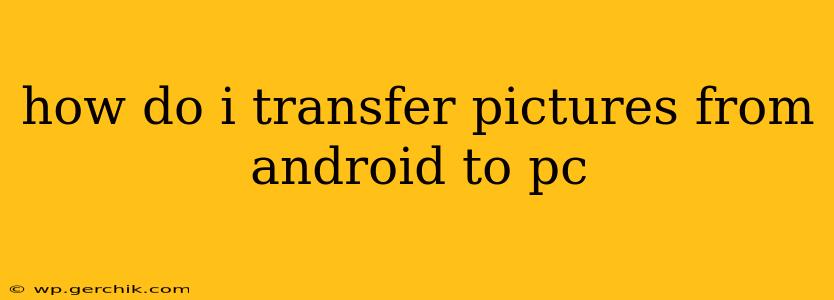Transferring pictures from your Android device to your PC is a common task, but the best method depends on your preferences and tech savviness. This guide covers several popular and reliable methods, answering common questions along the way.
What's the Easiest Way to Transfer Pictures from Android to PC?
The easiest way often depends on what you have readily available. For most users, using a USB cable is the simplest and most reliable option, especially for larger transfers. However, cloud services offer convenience if you're already using them or prefer wireless transfer.
How Do I Transfer Photos from Android to PC Using a USB Cable?
This classic method remains the most dependable for large batches of photos. Here's a step-by-step guide:
- Connect your Android device to your PC with a USB cable. Ensure the cable is functioning correctly.
- Unlock your Android device. This is crucial for the connection to be recognized.
- Choose the file transfer mode on your Android. When your phone connects, a notification will usually appear. Select "File Transfer" or "MTP" (Media Transfer Protocol). Avoid selecting "Charging only."
- Access your Android's storage on your PC. Your phone should appear as a removable drive in your PC's file explorer (Windows) or Finder (Mac).
- Navigate to the "DCIM" folder. This folder usually contains all your photos and videos. You might find subfolders like "Camera" for photos taken with your camera app.
- Copy or move the desired photos to your PC. You can simply drag and drop the files to your preferred location on your computer.
How to Transfer Pictures from Android to PC Wirelessly?
Wireless transfer offers convenience, but it relies on a stable internet connection and potentially requires app installations.
Using Cloud Services (Google Photos, Dropbox, OneDrive, etc.):
- Download and install a cloud storage app on your Android device. Most popular services offer Android apps.
- Sign in to your account. Create an account if you don't have one.
- Upload your photos. Most apps have automatic upload options, but you can manually select the photos you want to transfer.
- Access your photos on your PC. Log into your cloud storage account on your PC via a web browser or desktop application to access and download your photos.
Using AirDroid or Similar Apps:
Several third-party apps like AirDroid enable wireless file transfer between your Android and PC. These typically require installation on both devices and often offer a combination of features beyond simple file transfer.
Can I Transfer Photos from Android to PC Without a Cable?
Yes, the wireless methods described above (cloud storage and apps like AirDroid) allow for cable-free transfer. However, remember that these methods require a stable internet connection and may take longer than a direct USB transfer, especially for large numbers of photos.
What File Format Are My Android Pictures?
Android devices typically save photos in JPEG (.jpg or .jpeg) format. However, some camera apps or editing tools may save images in other formats like PNG (.png) or HEIF (.heic). The file format shouldn't typically affect the transfer process, but it's something to keep in mind when dealing with compatibility issues.
How Do I Transfer Pictures from My Android Phone to My Laptop?
The process is essentially the same as transferring to a desktop PC. Use a USB cable and the file transfer method or utilize a cloud service or a wireless transfer app. Your laptop will treat your Android device like any other external storage device once properly connected.
By following these methods, you can confidently transfer your precious photos from your Android device to your PC, ensuring you have backups and easy access to your memories. Choose the method that best suits your needs and technological comfort level.