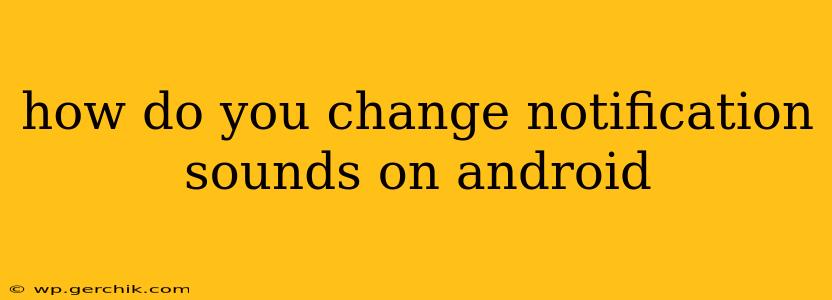How to Change Notification Sounds on Android: A Comprehensive Guide
Android offers a surprisingly flexible system for customizing notification sounds. Whether you want a subtle chime, a playful ringtone, or a custom audio file, you can tailor your alerts to perfectly suit your preferences. This guide covers various methods, addressing common questions and troubleshooting potential issues.
What are the different ways to change notification sounds on Android?
There are several ways to modify notification sounds on Android, depending on your device manufacturer and Android version. Generally, the process involves accessing your device's settings menu and navigating to the appropriate section for sounds or notifications. The exact location may vary, but the underlying principles remain consistent. We'll explore the most common approaches.
How do I change the notification sound for all apps at once?
This is generally the easiest method and sets a default sound for all apps that don't have individual sound settings overridden.
- Open Settings: Locate and tap the "Settings" app, usually represented by a gear icon.
- Navigate to Sound/Notifications: The exact path varies slightly between Android versions and manufacturers. Look for options like "Sound & vibration," "Notifications," or "Sounds."
- Default Notification Sound: Within the sound settings, look for a section labeled "Default notification sound," "Notification sound," or something similar.
- Select a New Sound: Tap this option and you'll be presented with a list of available sounds. You can preview each one before selecting it. Many devices also offer the option to select a sound from your own music library.
- Save Changes: Once you've chosen your preferred sound, tap "OK" or "Save" to apply the changes.
Remember, this changes the default notification sound. Individual apps might still have their own notification settings that override this global setting.
How do I change notification sounds for individual apps?
For more granular control, you can change the notification sound on a per-app basis. This is especially helpful if you want certain apps to have distinct sounds for better identification.
- Open Settings: As before, start by opening your device's settings app.
- Find Notifications or Apps: Look for "Notifications," "App Notifications," "Apps," or a similar option.
- Select the App: Locate the app for which you want to change the notification sound and tap on it.
- Notification Settings: Within the app's settings, look for "Notifications," "Sound," or a related option.
- Change Notification Sound: This will likely present a list of sounds or a setting to choose a custom sound. The process is similar to choosing the default notification sound, described above.
Not all apps allow for individual sound customization. Some may only offer options for vibration or LED notification.
How do I add a custom notification sound?
Many Android devices allow you to use your own audio files as notification sounds.
- Copy the audio file: Ensure your custom sound file (usually an MP3 or WAV) is located in a readily accessible location, such as your device's internal storage. Avoid placing it in deeply nested folders.
- Follow the steps above: When selecting a new notification sound (either default or for a specific app), you might find an option to browse your device's storage for audio files. Select your custom sound and save the changes.
- File Type Compatibility: Note that not all file types are supported; MP3 and WAV are the most common.
Why are my notification sounds not changing?
Several reasons could explain why your notification sounds aren't changing:
- App-Specific Settings: Check if the app you're trying to modify has overridden the default notification settings.
- Do Not Disturb Mode: Ensure "Do Not Disturb" mode is not active. This usually silences notifications, regardless of their sound settings.
- System Updates: Sometimes, software updates can reset notification settings.
- Manufacturer Customization: Different manufacturers heavily customize Android, leading to slightly varied notification settings locations. Refer to your device's user manual for detailed instructions.
- App Permissions: Make sure the app has the necessary permissions to access notification settings.
By following these steps and troubleshooting tips, you can effectively manage and customize your Android notification sounds for a more personalized and efficient mobile experience. Remember to consult your device's manual for more specific instructions if you encounter any difficulties.