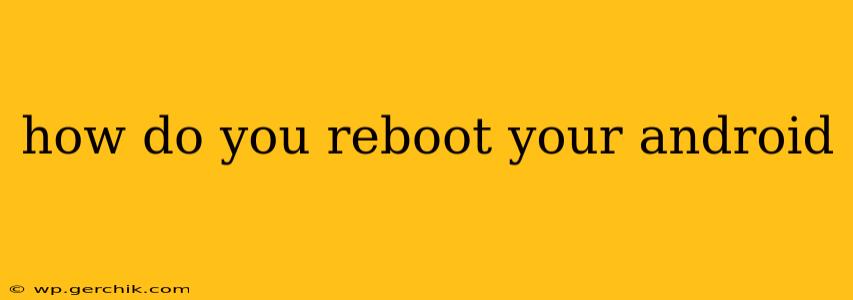Rebooting your Android device is a simple yet crucial troubleshooting step for many common issues. A quick restart can often resolve minor glitches, freezing apps, or slow performance. This guide will walk you through various methods to reboot your Android phone or tablet, catering to different situations and phone models.
How do I restart my Android phone?
The most common method involves using the power button. Simply press and hold the power button (usually located on the side or top of your device) until a menu appears. This menu will usually offer options like "Power off," "Restart," and potentially others depending on your device and Android version. Select "Restart" or "Reboot." Your phone will then power off and restart automatically. This is the easiest and most straightforward method for most situations.
What if my Android is frozen and won't respond to the power button?
If your Android device is completely frozen and unresponsive to the power button, you'll need to force a reboot. This involves a slightly different procedure, usually requiring a combination of button presses. The exact combination varies depending on the manufacturer and phone model. Common methods include:
- Power button + Volume down button: Press and hold both the power button and the volume down button simultaneously for about 10-15 seconds. This will often force a reboot.
- Power button + Volume up button: Some devices use the volume up button instead of the volume down button for a forced reboot.
- Power button + Bixby button (Samsung devices): Samsung devices sometimes utilize the Bixby button in conjunction with the power button for a forced restart.
If you are unsure of the exact button combination, a quick online search for "[Your phone model] force reboot" should provide the correct instructions.
How long does it take to reboot an Android phone?
The reboot process usually takes anywhere from 15 to 60 seconds. The time depends on the device's processing power, the amount of data it's processing, and the age of the device. If it takes significantly longer, it could indicate a more serious problem.
My Android phone is still frozen after trying to force reboot. What should I do?
If you've tried the force reboot method and your Android phone remains frozen, it indicates a more serious issue. You might need to consider more advanced troubleshooting steps, such as:
- Checking for physical damage: Examine your phone for any visible damage that could be causing the problem.
- Trying a different charger and power outlet: Sometimes, a faulty charger or power outlet can prevent the phone from powering on.
- Contacting your manufacturer or carrier: If all else fails, reach out to your phone's manufacturer or your mobile carrier for support. They may have additional troubleshooting steps or suggest repair options.
How do I reboot my Android in safe mode?
Rebooting your Android phone in safe mode can be helpful in troubleshooting app-related problems. Safe mode disables third-party apps, allowing you to determine if a recently installed app is causing issues. The method for entering safe mode varies slightly by device, but generally involves:
- Pressing and holding the power button: Similar to a regular reboot, but instead of selecting "Power off" or "Restart," look for an option to enter "Safe mode." This option is usually shown after holding the power button for several seconds.
- Power button and Volume Down (alternative method): Some phones require holding down the power button and the volume down button simultaneously until the device boots up into safe mode.
Once in safe mode, test your phone. If the problem is resolved, a recently installed app is likely the culprit. Uninstall apps recently added to find the source of the problem. After troubleshooting, reboot your phone normally to exit safe mode.
Why should I reboot my Android phone periodically?
Regularly rebooting your Android phone is a good practice for several reasons:
- Clearing temporary files and processes: Rebooting frees up RAM and clears temporary files that accumulate over time, improving performance.
- Resolving minor software glitches: Many minor software issues resolve themselves with a simple reboot.
- Preventing crashes and freezes: Regular reboots can help prevent future crashes and freezes.
By following these simple steps, you can effectively reboot your Android device and resolve many common technical issues. Remember to consult your phone's manual or your manufacturer's website for specific instructions if you encounter any difficulties.