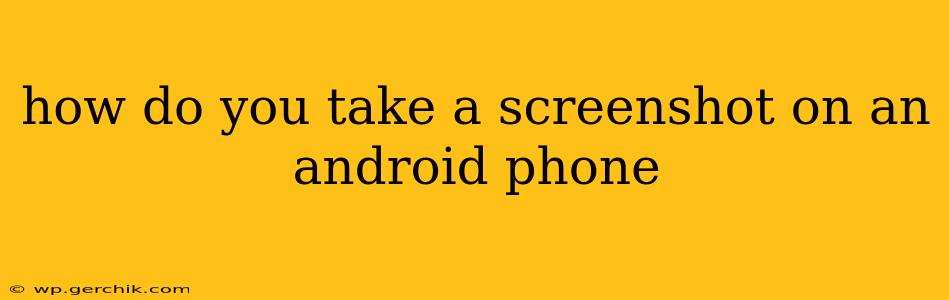Taking a screenshot on your Android phone is surprisingly easy, but the exact method varies slightly depending on your phone's manufacturer and Android version. This guide covers the most common methods, ensuring you can capture that perfect moment, whether it's a high score, a funny meme, or important information displayed on your screen.
The Most Common Method: The Power and Volume Buttons
For many Android phones, the simplest way to take a screenshot is by simultaneously pressing and holding two buttons: the power button and the volume down button. Press them firmly and simultaneously for about a second. You should see a brief animation (like a flash or a shrinking animation) indicating that the screenshot has been taken. Then, you'll usually find the screenshot saved in your phone's gallery or a dedicated screenshots folder.
What if this doesn't work?
If the power button + volume down method fails, don't despair! Different Android phone manufacturers use varied approaches. Let's explore some alternative methods.
Alternative Screenshot Methods for Android Phones
Using Three-Finger Screenshot Gesture (Some Android Versions)
Some newer Android versions (especially those based on Android 10 and later) allow you to take a screenshot by swiping down with three fingers. This gesture is enabled in the system settings and greatly enhances ease of use. To enable this gesture, try the following (exact wording may vary based on your phone's manufacturer and Android version):
- Open your phone's Settings.
- Search for "screenshots" or "gestures".
- Look for an option related to three-finger swipe screenshots. Enable it if it's not already enabled.
Using the Power Menu (Many Recent Android Devices)
Some modern Android devices include a more detailed power menu. Instead of just showing power off options, this power menu often provides a "Screenshot" button directly. To access this:
- Long-press the power button.
- Look for a "Screenshot" option in the power menu and tap it.
Using Assistive Touch or Accessibility Features
For users who may find the physical button combination difficult, accessibility features often offer an alternative solution. Look for options like Assistive Touch or an accessibility menu that might include a screenshot button or gesture. This is usually found within the phone's accessibility settings.
Where are my Screenshots Saved?
Once you've taken a screenshot, you might wonder where to find it. Generally, screenshots are saved in one of these places:
- Gallery App: Most Android phones automatically save screenshots to your phone's default gallery app.
- Screenshots Folder: Some phones create a dedicated "Screenshots" folder within the gallery app or your phone's file explorer.
- Downloads Folder (Less Common): In rare cases, screenshots might be saved in your Downloads folder.
Check these locations if you can't immediately find your screenshot.
Troubleshooting Tips
- Restart your phone: A simple restart can often resolve temporary software glitches that might be preventing screenshots from working.
- Check for software updates: Ensure your phone's software is up-to-date, as updates often include bug fixes and improvements.
- Contact your phone's manufacturer: If none of the above suggestions work, contacting your phone's manufacturer's support is the best course of action. They can provide specific instructions for your phone model.
This guide should help you master the art of taking screenshots on your Android phone. Remember to check your phone's specific settings and model to confirm the precise method. Happy snapping!