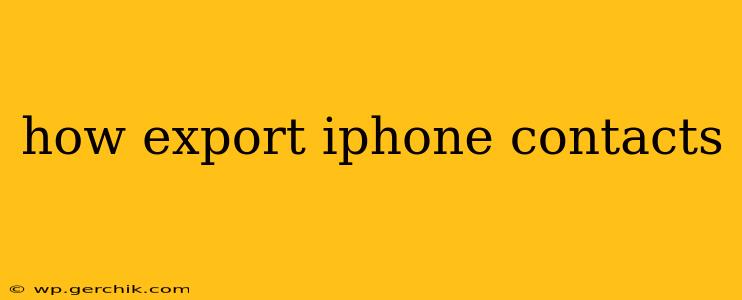Exporting your iPhone contacts is a crucial task for various reasons, from switching phones to backing up your valuable data. This guide provides a detailed walkthrough of several methods, addressing common questions and ensuring a smooth, successful export.
How can I export my iPhone contacts to my computer?
There are several ways to export your iPhone contacts to your computer, each with its own advantages and disadvantages. The most common methods involve using iCloud, Outlook, or a third-party app.
Method 1: Using iCloud:
This method is ideal if you regularly use iCloud for syncing your data.
- Ensure iCloud is enabled: On your iPhone, go to Settings > [Your Name] > iCloud and verify that Contacts is toggled on.
- Access iCloud.com: On your computer, open a web browser and go to iCloud.com. Sign in with your Apple ID.
- Open Contacts: Click on the Contacts icon.
- Select Contacts: Select all the contacts you wish to export. You can use the Ctrl (or Cmd on a Mac) key to select multiple contacts individually, or click the gear icon in the bottom left corner and choose "Select All."
- Export as vCard: Click the gear icon again and select "Export vCard." This will download a
.vcffile containing your selected contacts. You can then import this file into other email clients or contact management software.
Method 2: Using Outlook:
If you primarily use Outlook for email and contact management, this method offers a seamless integration.
- Ensure your iPhone is synced with Outlook: This usually involves setting up an Outlook account on your iPhone and enabling contact syncing within the account settings.
- Open Outlook: Open Outlook on your computer.
- Export Contacts: In Outlook, navigate to the File menu and select Open & Export > Import/Export. Choose "Export to a file" and then select "Comma Separated Values (Windows)."
- Browse & Save: Choose a location on your computer to save the
.csvfile.
Method 3: Using a Third-Party App:
Several third-party apps are designed to manage and export iPhone contacts. These often offer advanced features and flexibility, but choose reputable apps from trusted sources. Research different apps to find one that suits your needs. This method usually involves installing the app on your iPhone and then exporting the contacts through the app's interface.
Can I export my iPhone contacts to Gmail?
Yes, you can export your iPhone contacts to Gmail. The easiest way is by using the vCard (.vcf) file exported via iCloud (as described above).
- Export the vCard file: Follow the steps outlined in the "Using iCloud" section to export your contacts as a
.vcffile. - Import into Gmail: Go to your Gmail contacts. Click on the "Import" button (usually found under the "More" options). Select the
.vcffile you downloaded and Gmail will import your contacts.
How do I export iPhone contacts to another iPhone?
The easiest method to transfer contacts between iPhones is using iCloud. Ensure iCloud is enabled for Contacts on both devices, and they will automatically sync. If you're setting up a new iPhone, you can also choose to restore from an iCloud backup during the setup process, which will transfer your contacts. Alternatively, you can use methods like AirDrop (for nearby iPhones) or a third-party file transfer app.
How do I export all my iPhone contacts at once?
The methods described above allow you to export all your contacts at once, except for the selective export in the iCloud method. Using the iCloud "Select All" option and exporting the vCard, or using the Outlook or third-party app methods will export your entire contact list.
What file formats can I export my iPhone contacts to?
The most common file formats for exporting iPhone contacts are:
- vCard (.vcf): A universal format compatible with most contact managers and email clients.
- CSV (.csv): A comma-separated value file, often used with spreadsheet software and email clients like Outlook.
By following these methods, you can successfully export your iPhone contacts and manage your data effectively. Remember to always back up your contacts regularly to prevent data loss.