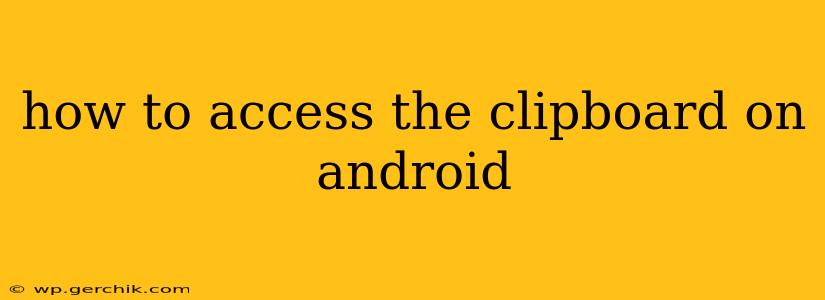Accessing your Android clipboard is surprisingly simple, but the exact method depends on your Android version and the apps you're using. This guide will walk you through several ways to access and manage your clipboard contents, covering common questions and troubleshooting tips.
What is the Clipboard on Android?
Before diving into the how-to, let's clarify what the Android clipboard is. It's a temporary storage area that holds text, images, or other data you've copied. This allows you to quickly paste that data into another app or document. Think of it as a digital version of the traditional "cut and paste" function.
How Do I View My Clipboard History on Android?
This is where things get interesting, as the method differs depending on your Android version.
Android 13 and Later: Direct Clipboard Access
Android 13 and newer versions offer a streamlined way to access your clipboard history. Simply:
- Long-press (hold your finger down) on a text field where you want to paste something.
- You should see a paste option and, crucially, a small icon or button that indicates your clipboard history. It usually resembles a small clipboard or a stack of papers.
- Tap on this icon, and you’ll see a list of recently copied items. Choose the item you want to paste.
This method provides direct, quick access to your clipboard history, simplifying the process considerably.
Android 12 and Earlier: Using the Notification Panel (for some apps)
On older Android versions, direct clipboard access isn't always built-in. Some apps might show a notification when you copy something. However, viewing your full clipboard history isn't typically built into the OS itself. You might need to rely on third-party apps for this (more on that below).
How Long Does Android Store Clipboard History?
The duration your clipboard history is stored varies. With Android 13's native clipboard manager, the history is typically retained for a limited time, clearing automatically after a while to preserve privacy and resources. The exact time isn't specified by Google and can vary slightly between devices.
Using third-party clipboard managers often allows you to customize this setting, offering more control over how long your clipboard history is retained.
Can I Clear My Clipboard History on Android?
Yes, clearing your clipboard history is essential for privacy and maintaining efficient device operation. For Android 13 and up, once you have the clipboard history open (see the steps above), you usually see an option to clear the entire history, often represented by a trash can icon.
For older Android versions or if you're using a third-party clipboard manager, the clearing method will depend on the app's interface.
What are Third-Party Clipboard Managers?
Several Android apps specialize in clipboard management. These apps offer features beyond the basic functionality, such as:
- Extended clipboard history: Keep a much longer history of copied items.
- Search within clipboard history: Quickly find specific copied items.
- Cloud syncing: Access your clipboard history across multiple devices.
- Advanced features: Clipboard cleaning, pinning important items, and more.
Examples include apps like "Clipboard Actions" or "Clip Stack." Note that these apps require installation and permissions; always download from reputable sources.
Why Can't I See My Clipboard History?
If you're not seeing your clipboard history, consider the following:
- Android Version: If you're using Android 12 or earlier, direct access might not be available; you may need a third-party app.
- App Compatibility: Some apps might not fully integrate with clipboard history features.
- Permissions: Ensure that any clipboard manager apps have the necessary permissions.
- Device Restart: A simple device restart can sometimes resolve temporary glitches.
By understanding these methods and troubleshooting tips, you can efficiently access and manage your Android clipboard, improving your productivity and safeguarding your privacy. Remember to always choose reputable apps from official app stores when exploring third-party clipboard managers.