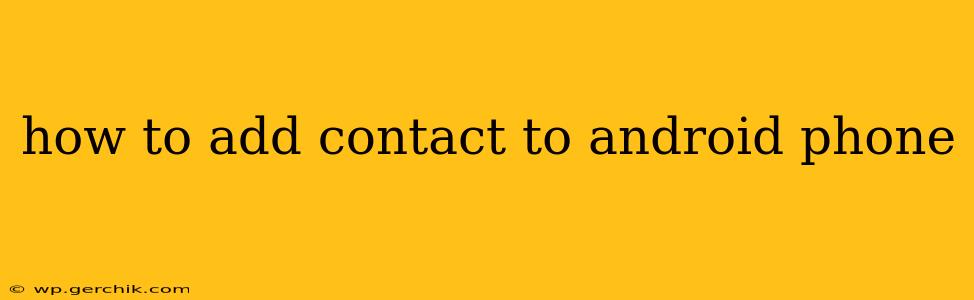Adding contacts to your Android phone is a fundamental task, but the exact method can vary slightly depending on your phone's manufacturer and Android version. This guide covers the most common approaches, ensuring you can easily add new contacts, regardless of your device.
The Standard Way: Using the Built-in Contacts App
Most Android phones come with a pre-installed contacts app. This is usually the easiest and most straightforward method for adding contacts. Here's how it typically works:
-
Open the Contacts App: Locate and open the Contacts app on your home screen or app drawer. It's usually represented by an icon of a person's head and shoulders.
-
Add a New Contact: Look for a "+" button, a "New Contact" option, or a similar icon. Tapping this will open a new contact form.
-
Enter Contact Information: This is where you input all the relevant details:
- Name: First and last name are essential.
- Phone Number: Add any phone numbers (home, mobile, work, etc.).
- Email Address: Include personal and/or work email addresses.
- Address: Enter their street address, city, state/province, and postal code.
- Other Details: You can often add other details like company, job title, birthday, relationship, website, and more.
-
Save the Contact: Once you've entered the desired information, tap the "Save" button (often located in the top right corner). The contact will now be added to your phone's contact list.
Importing Contacts from Other Sources
Adding contacts one by one can be time-consuming. Luckily, you can often import contacts from other sources, like your SIM card, Google account, or a VCF file.
Importing from Google Account (Most Common & Recommended):
If you've used a Google account to sync your contacts before, your contacts are likely already on your phone. However, to ensure a consistent backup and sync, you should verify this is active within your Google account settings. Any new contacts added via the Google Contacts website or app will automatically sync to your Android device.
Importing from SIM Card:
Many people store contacts on their SIM card. To import these contacts:
- Open the Contacts App.
- Look for an "Import/Export" or similar option. This option's location varies between phone models.
- Select "Import from SIM card." Follow the on-screen instructions.
Importing from a VCF File:
VCF (vCard) files are a standard format for storing contact information. You can often import these files directly into your Android contacts app. The method varies depending on the phone, but usually involves:
- Transfer the VCF file to your phone. You might do this via email, cloud storage, or a USB connection.
- Open the Contacts app and find the "Import/Export" option.
- Select "Import from storage." Navigate to the location of the VCF file and select it to import the contacts.
Adding Contacts from Other Apps
Many apps allow you to add contacts directly from within their interface. For example, if you receive a message from an unknown number, you might be given the option to add the number to your contacts. Similarly, social media apps often let you add contacts from your network.
How Do I Add a Contact’s Photo?
Adding a photo to a contact makes it easier to identify them. Most contact apps allow you to add a photo directly when you're adding or editing a contact. Look for an icon resembling a camera or a picture to add an image from your gallery or take a new photo.
What if My Contacts Aren't Syncing?
If your contacts aren't syncing correctly across devices, check your Google account settings to ensure that contact syncing is enabled. Also, ensure your phone is connected to Wi-Fi or mobile data for seamless syncing. Sometimes, a simple restart of your phone can resolve minor syncing issues.
This comprehensive guide covers the most frequent methods of adding contacts to your Android device. If you encounter any issues, referring to your phone's user manual or contacting your phone's manufacturer's support should provide further assistance.