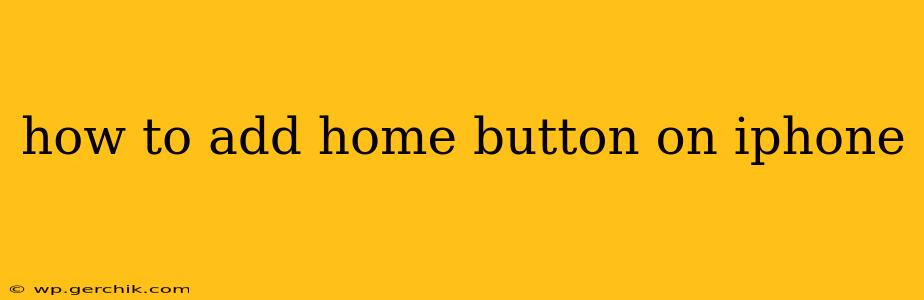Many iPhone users, especially those upgrading from older models with physical home buttons, miss the tactile feedback and ease of use. While the iPhone's gesture navigation is efficient, some find it less intuitive. Fortunately, there are several ways to simulate the experience of a home button on your iPhone, making navigation more comfortable and accessible. This guide will explore these options, addressing common questions along the way.
Why Would I Want a Home Button on My iPhone?
The primary reason users seek a home button replacement is accessibility and habit. Years of muscle memory using a physical button can make the switch to gestures feel awkward. A simulated home button can bridge this gap, offering a familiar touch point for returning to the home screen. Additionally, some users with motor skill challenges find gestures more difficult to perform reliably.
Can I Actually Add a Physical Home Button?
No, you cannot physically add a home button to a newer iPhone model that doesn't have one. The hardware itself is not designed to accommodate it. The options below offer software-based solutions to mimic the functionality.
How Do I Use AssistiveTouch to Simulate a Home Button?
AssistiveTouch is a built-in iOS accessibility feature that creates a customizable virtual button on your screen. This button can be programmed to perform various actions, including going to the Home screen.
- Open Settings: Go to the "Settings" app on your iPhone.
- Navigate to Accessibility: Tap on "Accessibility."
- Select Touch: Find and tap "Touch."
- Enable AssistiveTouch: Toggle the "AssistiveTouch" switch to the "On" position.
A virtual button will now appear on your screen. You can customize its appearance and functionality within the AssistiveTouch settings. To go home, simply tap the button and select "Home" from the menu.
Can I Customize the AssistiveTouch Button?
Yes! You can change its color, size, and transparency. Moreover, you can add other frequently used actions to the custom menu within AssistiveTouch, such as volume control, screen rotation, or even shortcuts to specific apps. This makes it a powerful accessibility tool beyond just simulating a home button.
Are There Any Third-Party Apps That Add a Home Button?
While some apps might claim to add a home button, be cautious. Most genuine home button replacements leverage built-in iOS features like AssistiveTouch. Many apps promising this functionality may be unreliable or include unwanted ads and features. Stick to using Apple's built-in accessibility options for the best experience and security.
Does a Home Button Replacement Affect My iPhone's Performance?
Using AssistiveTouch, the most reliable method for simulating a home button, has a negligible impact on iPhone performance. It uses minimal system resources and is designed to be efficient.
What About Using Voice Control to Go Home?
Voice Control is another accessibility feature that allows you to navigate your iPhone using voice commands. While not a direct home button replacement, you can use voice commands to open apps and go to the home screen, which can be beneficial for users with motor impairments. This can be configured within the Accessibility settings under "Voice Control."
Can I Use a Shortcut or Gesture to Replace the Home Button?
While you can't directly replicate the feel of a home button, the swipe-up gesture from the bottom of the screen is the standard way to go home on iPhones without a physical home button. Mastering this gesture is crucial for efficient iPhone navigation. Practice makes perfect!
By utilizing the strategies outlined above, you can effectively adapt to your iPhone's gesture-based navigation while maintaining a familiar and accessible way to return to your home screen. Remember, AssistiveTouch is a powerful and versatile tool that offers far more than just a simulated home button.