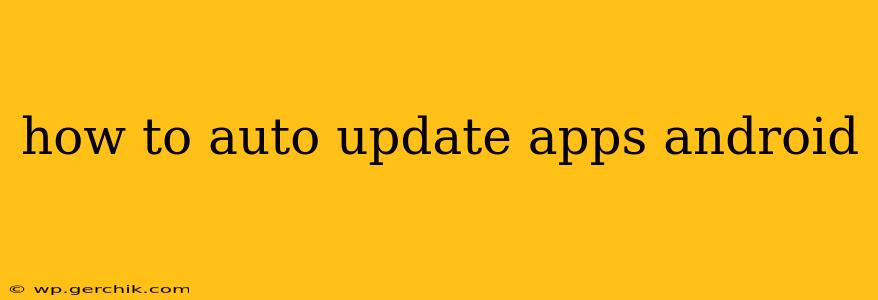Keeping your Android apps up-to-date is crucial for security, performance, and accessing the latest features. While manual updates are always an option, auto-updating offers a seamless and convenient way to ensure your apps are always running the latest versions. This guide will walk you through various methods for enabling and managing automatic app updates on your Android device.
How to Enable Automatic App Updates on Google Play Store?
The most common way to auto-update apps is through the Google Play Store settings. Here's how to do it:
-
Open the Google Play Store: Locate the Play Store app icon on your device's home screen or app drawer and tap to open it.
-
Access Settings: Tap your profile picture or icon located in the upper right corner of the screen. Then, scroll down and select "Settings."
-
Navigate to App Update Preferences: Within the settings menu, look for "App update preferences." This option might be slightly worded differently depending on your Android version or Play Store update. You might see options like "Auto-update apps" or similar.
-
Choose your Auto-Update Setting: You'll typically have three choices:
- Auto-update apps over Wi-Fi only: This is the recommended setting as it prevents unexpected data charges. Your apps will only update automatically when connected to a Wi-Fi network.
- Auto-update apps over any network: This option allows apps to update over both Wi-Fi and mobile data. Be mindful of potential data usage costs.
- Don't auto-update apps: This disables automatic updates altogether. You'll have to manually update each app individually.
-
Save Changes: Once you've selected your preferred auto-update setting, the changes are usually saved automatically.
What Happens if I Disable Auto-Updates?
Disabling auto-updates means you'll need to manually check for and install updates for each app individually. To do this, open the Google Play Store, go to "My apps & games," and look for available updates under the "Updates" tab. You can then tap "Update" next to each app that needs updating. While you have more control, it's easy to forget to update, potentially leaving your apps vulnerable.
How Often Do Apps Usually Update?
The frequency of app updates varies greatly depending on the developer. Some apps may receive daily updates, while others might only get updates a few times a year. Most updates are minor bug fixes or performance improvements, but some may include substantial new features.
Can I Auto-Update Individual Apps?
No, you cannot selectively auto-update individual apps. The auto-update setting applies to all apps on your device. You can, however, choose to manually update specific apps at any time.
Why Aren't My Apps Auto-Updating?
If your apps aren't auto-updating despite having auto-updates enabled, there are a few things to check:
- Sufficient Storage Space: Ensure you have enough free storage space on your device. Insufficient storage can prevent updates from downloading.
- Stable Internet Connection: Verify you have a stable and working Wi-Fi or mobile data connection.
- Google Play Store Updates: Make sure the Google Play Store app itself is up-to-date. An outdated Play Store might malfunction and prevent auto-updates.
- Background Data Restrictions: Check your device's settings to ensure that background data isn't restricted for the Google Play Store app.
- Battery Optimization Settings: Some aggressive battery optimization settings might prevent the Play Store from running in the background and auto-updating apps. Add an exception for the Play Store in your device's battery optimization settings.
By following these steps, you can effectively manage and utilize the automatic app update feature on your Android device, ensuring your apps remain current and secure. Remember to choose the setting that best suits your data usage habits and preferences.