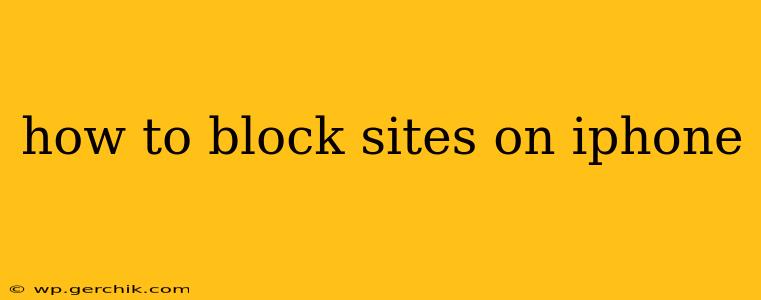Blocking websites on your iPhone can be crucial for productivity, protecting children, or simply curbing distracting online habits. Fortunately, there are several effective methods, ranging from built-in iOS features to third-party apps. This guide will walk you through each, ensuring you find the perfect solution for your needs.
Using Screen Time to Block Websites
Apple's built-in Screen Time feature offers a straightforward way to manage website access. This is particularly useful for parental controls or personal time management.
How to Set Up Website Restrictions with Screen Time:
- Navigate to Screen Time: Open the Settings app on your iPhone and tap on Screen Time.
- Content & Privacy Restrictions: Tap on Content & Privacy Restrictions. You might need to enter your Screen Time passcode. If you haven't set one up, you'll be prompted to create one. This is vital for preventing unauthorized changes to your restrictions.
- Enable Content & Privacy Restrictions: Toggle the switch to ON.
- Website Restrictions: Scroll down and tap on Website Restrictions.
- Choose a Restriction Level: You have three options:
- All Websites: Blocks access to all websites except those you specifically whitelist.
- All Websites Except…: Allows access to all websites except those you blacklist.
- Only Allow These Websites: Only allows access to the websites you specifically whitelist. This is the most restrictive option.
- Add or Remove Websites: Depending on your chosen option, you'll need to add websites to your allowed or blocked list. This requires careful typing of the website address.
- Apply Changes: Once you’ve added or removed websites, exit the settings menu. Your restrictions will now be in effect.
Important Note: Screen Time restrictions only apply to Safari and other apps using the system's web browser engine. Some apps may have their own built-in browsers that bypass these restrictions.
Utilizing Third-Party Apps for Website Blocking
While Screen Time is effective for basic website blocking, third-party apps often offer more granular control and additional features. These apps typically require installation from the App Store. Be sure to read reviews and check the app's permissions before downloading. Many offer free versions with limited functionality and paid versions with expanded features.
Some popular choices (but always check for current availability and user reviews):
- Freedom: This app allows for blocking websites and apps across multiple devices.
- Focus To-Do: This combines to-do list functionality with website blocking to promote productivity.
- Cold Turkey: This app is known for its strict blocking capabilities, making it difficult to circumvent.
Remember to thoroughly research any app before downloading and installing it. Always check its privacy policy and user reviews to ensure it's reputable and trustworthy.
How to Block a Website using a Third-Party App (General Steps):
The exact steps vary depending on the app you choose. However, the general process typically involves:
- Download and Install: Download and install the chosen app from the App Store.
- Create an Account (if required): Some apps may require you to create an account.
- Add Websites to Blocklist: Add the websites you want to block to the app’s blocklist.
- Schedule Blocking: Many apps allow you to schedule blocking periods, such as during work hours or bedtime.
- Activate Blocking: Activate the blocking feature.
What if a Blocked Website Still Works?
Sometimes, even with restrictions in place, a blocked website might still be accessible. This could be due to a few reasons:
- App-Specific Browsers: As mentioned earlier, apps with their own built-in browsers may bypass system-level restrictions.
- Incognito/Private Browsing: Using private browsing modes often circumvents website restrictions.
- VPN Use: A Virtual Private Network (VPN) can mask your IP address, potentially allowing access to blocked websites.
- Outdated Software: Ensure your iOS is up-to-date, as updates often include improvements to security and restrictions.
Addressing these issues might require additional parental controls, stricter app usage policies, or discussions with your children about safe internet practices.
Frequently Asked Questions (FAQs)
Can I block specific websites on specific apps?
No, iOS's built-in Screen Time feature doesn't allow for blocking websites on a per-app basis. Third-party apps may offer more granular control, but this functionality isn't universally available.
How do I unblock a website?
To unblock a website, simply go back into the Screen Time settings or the third-party app you're using and remove the website from the blocked list.
Are there any free apps to block websites on iPhone?
Yes, many third-party apps offer free versions, though these often have limitations compared to paid subscriptions.
This guide provides a comprehensive overview of how to block websites on your iPhone. Remember to choose the method that best suits your needs and level of technical expertise. For more advanced control or concerns about children's online safety, explore dedicated parental control apps and consult Apple's support resources.