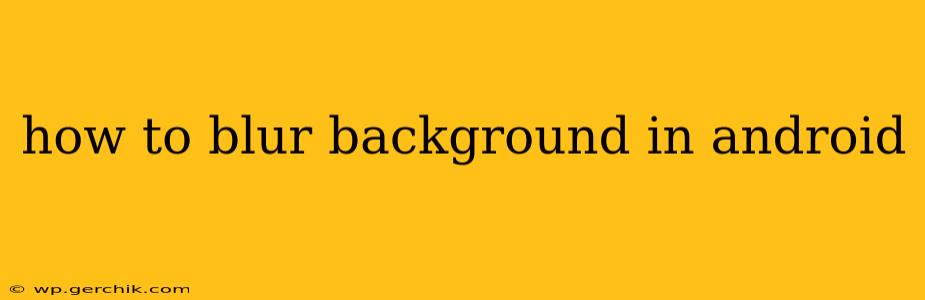Blurring the background of an image is a popular technique used to draw attention to the main subject. Whether you're editing photos for social media, creating professional-looking profile pictures, or simply adding a stylistic touch, knowing how to blur backgrounds on your Android device is a valuable skill. This guide covers several methods, from using built-in Android features to leveraging powerful third-party apps.
What are the Different Ways to Blur Backgrounds on Android?
There are several approaches to blurring backgrounds on Android, each offering varying levels of control and features. The best method depends on your technical skills, the desired level of blur, and the specific features you need.
Using Built-in Android Camera Features
Some newer Android phones boast built-in camera features with background blur capabilities (often called "Portrait Mode" or similar). This is the simplest method, requiring no extra downloads. However, the quality and level of control may be limited compared to dedicated editing apps. To utilize this feature:
- Open your camera app.
- Select the Portrait Mode. This mode usually has an icon depicting a person's silhouette.
- Take the picture. The camera will automatically detect the subject and blur the background.
- Review and save the image.
Utilizing Photo Editing Apps
Numerous photo editing apps available on the Google Play Store offer advanced background blur tools. These apps typically provide more control over the blur intensity, brush size, and other parameters. Popular choices include:
- Snapseed: A powerful and versatile free app from Google with a user-friendly interface and a wide range of editing tools, including selective blurring.
- Adobe Lightroom Mobile: A robust app (with free and paid options) perfect for professional-level photo editing, including advanced background blurring capabilities.
- TouchRetouch: While primarily a blemish removal tool, its selection tools are highly accurate and can be used effectively for selective blurring. You can select the area not to be blurred, achieving a background blur effect.
- PicsArt: A comprehensive photo and video editing suite featuring a variety of effects and tools, including background blurring options.
These apps generally work in a similar way:
- Import your photo.
- Select the blur tool. This is usually represented by an icon resembling a blurry circle.
- Adjust the blur intensity and brush size. Experiment with these settings to achieve your desired effect. Some apps allow manual blur selection; others have automated options.
- Save your edited image.
How to Blur a Background in Android Using a Specific App (Example: Snapseed)
Let's outline the process using Snapseed as an example. The steps will be similar for most photo editing apps.
- Open Snapseed and import your photo.
- Tap the "Tools" icon.
- Select "Healing." Though designed for blemish removal, the precise selection tool within Healing can be used for selective blurring. Select the foreground subject carefully.
- Tap the "Select" icon. Then, select the "Brush" icon.
- Carefully select the area to keep sharp (foreground). The rest will be effectively blurred. You can zoom in for precision.
- Adjust the blur strength (if applicable).
- Tap the checkmark to apply the effect.
- Save the edited image.
What is the Best App for Blurring Backgrounds on Android?
There's no single "best" app, as the ideal choice depends on your needs. Snapseed excels in ease of use and quality for casual users. Adobe Lightroom Mobile provides more professional tools and controls for advanced users. PicsArt is a great all-in-one option for a range of editing tasks. Experiment with a few free apps to find the one that best suits your workflow.
How Do I Blur a Background Without an App?
Without a dedicated app or built-in camera feature, achieving a high-quality background blur is difficult on Android. While some basic blur effects might be possible within a gallery app's built-in editor, the control and results will likely be very limited.
Can I Blur a Video Background on Android?
Yes, several apps offer video editing capabilities, including background blur for videos. Many of the photo editing apps mentioned above may also have video editing features, or you might explore dedicated video editing apps from the Google Play Store. The process is similar to blurring photos but requires more processing power.
This comprehensive guide provides various methods for blurring backgrounds on Android, empowering you to create visually appealing images and videos. Remember to experiment with different apps and techniques to discover the best approach for your individual needs and creative vision.