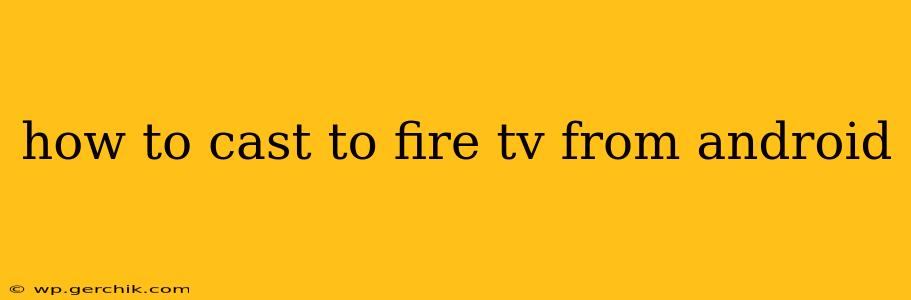Casting your Android screen to your Amazon Fire TV is a fantastic way to share photos, videos, presentations, or even gameplay with others on a larger screen. This guide will walk you through the process, covering various methods and troubleshooting common issues.
What is Screen Mirroring/Casting?
Before diving into the specifics, let's clarify what screen mirroring or casting actually means. It's the process of wirelessly transmitting the display of your Android device (your phone or tablet) to another screen, in this case, your Fire TV. This lets you see exactly what's on your Android device's screen on your TV.
How to Cast from Android to Fire TV using the built-in feature
Most modern Android devices and Fire TV devices support screen mirroring natively. This is generally the easiest and most reliable method.
-
Ensure Both Devices are on the Same Wi-Fi Network: This is crucial. Both your Android device and your Fire TV must be connected to the same home Wi-Fi network for the casting to work.
-
Enable Screen Mirroring on Your Fire TV: On your Fire TV remote, navigate to the settings menu. Look for options like "Display," "Mirroring," or "Screen Mirroring." The exact wording may vary depending on your Fire TV's software version. Ensure that screen mirroring is enabled.
-
Initiate Casting from Your Android Device: The process slightly varies based on your Android version and device manufacturer. Generally, you'll find the casting option in your notification panel (swipe down from the top of your screen). Look for icons related to casting, mirroring, or screen sharing. Tap on it.
-
Select Your Fire TV: A list of available devices should appear. Select your Fire TV from the list. Your Fire TV's screen should now mirror your Android device's screen.
What if My Fire TV Doesn't Show Up in the Cast Devices List?
This is a common problem with several potential causes:
1. Network Connectivity Issues:
- Check your Wi-Fi connection: Ensure both your Android device and Fire TV are strongly connected to your Wi-Fi network. Weak signals can interrupt casting.
- Restart your router and devices: Sometimes, a simple reboot can resolve network glitches. Restart your router, Fire TV, and Android device.
2. Software Compatibility:
- Update your Fire TV software: An outdated Fire TV OS might lack compatibility with your Android device. Check for updates in the Fire TV settings.
- Update your Android device: Similarly, ensure your Android device has the latest software updates installed.
3. Firewall or Network Restrictions:
- Check your firewall settings: Your router's firewall or network security settings might be blocking the connection. Temporarily disabling the firewall (if possible and safe) can help determine if this is the issue. Remember to re-enable it afterward.
4. Incompatible Apps:
Some apps may not support screen mirroring. Try casting a different app or your Android device's home screen.
Casting Specific Apps (e.g., Netflix) to Fire TV
While screen mirroring displays everything on your Android screen, some apps, like Netflix, have built-in casting functionality. This often provides a better streaming experience than screen mirroring. Look for a cast icon (usually a Wi-Fi symbol with a screen) within the app itself. Select your Fire TV from the list of available devices.
What about using third-party apps for casting?
Several third-party apps facilitate screen mirroring, offering additional features or supporting devices that may not have native casting capabilities. However, proceed with caution when using third-party apps, ensuring they are reputable and from trusted sources to avoid security risks.
Troubleshooting Tips for Casting Issues
- Check cable connections: If you're using a wired connection to your Fire TV, ensure all cables are securely plugged in.
- Restart your devices: A simple reboot can often resolve temporary glitches.
- Check for software updates: Outdated software can cause compatibility issues.
- Try a different Wi-Fi network: If possible, try connecting to a different Wi-Fi network to rule out network-related problems.
By following these steps and troubleshooting tips, you should be able to successfully cast your Android screen to your Fire TV and enjoy your content on a bigger display. Remember to always keep your devices updated for optimal performance and compatibility.