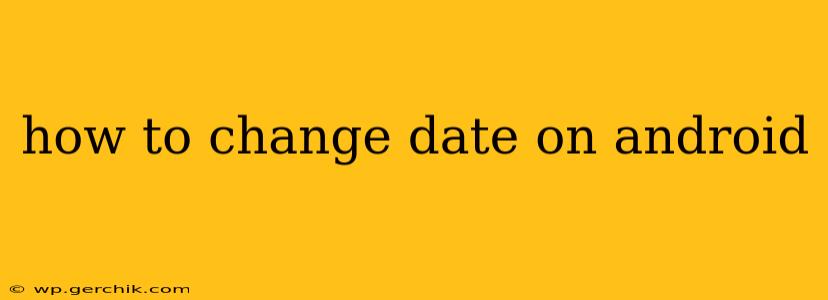Changing the date on your Android device might seem simple, but the exact method can vary slightly depending on your Android version and phone manufacturer. This comprehensive guide will walk you through the process, addressing common questions and troubleshooting potential issues.
Why Would I Need to Change the Date on My Android?
Before diving into the how-to, let's explore why you might need to adjust your Android's date. Several reasons exist, including:
- Incorrect Date/Time Setting: Your phone might have incorrectly set the date and time after a software update, battery change, or time zone transition.
- Gaming or App Compatibility: Some games or apps rely on the device's date for functionality, challenges, or in-app events. Altering the date can allow access to time-limited content.
- Troubleshooting: Occasionally, changing the date and time can help resolve minor software glitches or connectivity problems. It's often a quick troubleshooting step before trying more involved solutions.
- Testing Purposes: Developers or tech-savvy users might alter the date to simulate future scenarios while testing an app or software.
How to Change the Date on Android: The Standard Method
Most Android devices offer a straightforward method to change the date and time. Follow these steps:
-
Locate Settings: Find the "Settings" app on your home screen or app drawer. It's usually represented by a gear or cog icon.
-
Access Date & Time: Once in Settings, search for "Date & time" (the exact wording may slightly differ based on your Android version and phone manufacturer). Tap on it.
-
Toggle Automatic Settings: Look for an option to turn off "Automatic date & time" or "Automatic time zone." This allows you to manually set the date and time. Note: Turning off automatic settings means you'll need to manually adjust the date and time whenever your time zone changes or if there's a daylight saving time transition.
-
Set the Date: You should now see options to set the date manually. Tap on the current date and use the calendar interface to choose the desired date.
-
Set the Time (If Necessary): Similarly, adjust the time if it's also incorrect.
-
Save Changes: Your Android device should automatically save the changes once you've selected the correct date and time.
What if the "Automatic Date & Time" Option is Grayed Out?
Sometimes, the "Automatic date & time" option might be grayed out or unavailable. This can happen due to:
- Device Restrictions: Certain devices or managed profiles might restrict manual date/time changes for security reasons.
- Software Glitch: A temporary software issue might prevent access to these settings. Try restarting your phone.
- Parental Controls: If parental controls are enabled, they might prevent altering the date and time.
If you encounter this, try restarting your device first. If the problem persists, you might need to consult your device's manual or contact your device manufacturer or mobile carrier for assistance.
Can I Change the Date Independently of the Time?
Yes, the standard method usually allows you to change the date and time independently. You can modify the date without changing the time and vice versa.
How Do I Restore the Automatic Date and Time?
After manually setting the date and time, you can easily switch back to automatic settings. Simply go back to the "Date & time" settings menu, and toggle the "Automatic date & time" option back on. Your phone will automatically synchronize the correct date and time based on your location and network.
What if My Phone Still Shows the Wrong Date After Changing it?
If you've followed the steps and the wrong date persists, you might need to explore further troubleshooting options:
- Restart your phone: A simple restart can often resolve minor software glitches.
- Check for software updates: Ensure your Android device is running the latest software version.
- Check your network connection: A poor connection could prevent accurate time synchronization.
- Factory reset (as a last resort): This option will erase all data on your phone, so back up important information before attempting it. A factory reset should only be considered if all other troubleshooting steps fail. This should be a final step only after exploring other options.
By following these steps and troubleshooting tips, you should be able to successfully change the date on your Android device. Remember to restart your phone if issues persist and always back up your data before considering a factory reset.