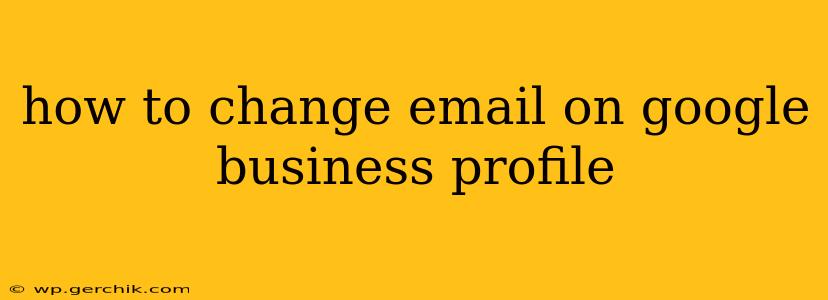Managing your Google Business Profile (GBP) effectively is crucial for attracting customers online. A key aspect of this management is ensuring your contact information, especially your email address, is up-to-date and accurate. This guide will walk you through the process of changing the email address associated with your GBP. We'll cover various scenarios and offer troubleshooting tips to ensure a smooth transition.
Why Change Your Google Business Profile Email?
Before diving into the how-to, let's address why you might need to change your GBP email. Common reasons include:
- Switching to a new business email: Perhaps you've rebranded, transitioned to a new email provider (like Gmail, Outlook, etc.), or simply want a more professional email address for your business.
- Inaccurate information: An incorrect email address can lead to missed customer inquiries and hinder your business's online presence.
- Improved communication: You might want to consolidate all business communications to a single, dedicated email address.
- Security reasons: If your current email has been compromised, changing it is essential to protect your business information.
How to Change Your Google Business Profile Email: A Step-by-Step Guide
The process for changing your GBP email depends on which email address you're changing. Are you changing the owner email or a different business contact email?
Changing the Owner Email Address
This is the email address Google uses for primary communication regarding your GBP. This is usually the most crucial email to keep updated.
- Sign in to Google Business Profile: Go to your Google Business Profile Manager.
- Select your business: If you manage multiple profiles, choose the one you want to update.
- Access the "Info" section: Look for a section usually titled "Info" or something similar. The exact wording might vary slightly depending on your GBP interface.
- Locate the "Business information" section: This section will list your business details, including the email address and phone number.
- Edit the "Business information": You should see an "Edit" button next to your current email address.
- Enter your new email: Type in your desired email address.
- Save your changes: Click the "Save" or similar button to confirm the update. Google might send a verification email to your new address.
Important Note: This change impacts how Google communicates with you about your GBP, such as updates, verification requests, and important announcements.
Changing Other Business Contact Emails (e.g., Customer Service, Sales)
If you want to change a different contact email listed on your profile (not the owner email), the process is similar but might be located under a different section.
- Sign in to Google Business Profile: As before, log into your GBP Manager.
- Navigate to the "Info" section: Again, this might be labeled slightly differently.
- Locate "Business contact information": This section usually lists other contact methods beyond the owner email. You might find options for customer service email, sales email, etc.
- Edit the relevant email address: Click the "Edit" button for the specific email you want to update.
- Enter the new email address: Type in the new contact email for your business.
- Save the changes: Click "Save" to confirm the updated information.
What if I Forgot My Google Business Profile Password?
If you've forgotten your password, follow these steps:
- Go to the Google Business Profile sign-in page.
- Click "Forgot password?" Google will guide you through the password recovery process. You'll likely need access to the recovery email or phone number you provided when you created the account.
How Long Does It Take to Update the Email Address?
Changes usually reflect almost immediately, but it may take a few hours for Google to fully update your business profile across all systems.
My Email Address Change Isn't Reflecting on Google Maps. What Should I Do?
Sometimes, there might be a slight delay in updates. If you've made the changes correctly and waited several hours, try clearing your browser cache and cookies. If the issue persists, contact Google Business Profile support directly for assistance.
By following these steps, you can efficiently update the email address associated with your Google Business Profile, ensuring effective communication and a strong online presence for your business. Remember to verify the new email address once it's updated to prevent any communication disruptions.