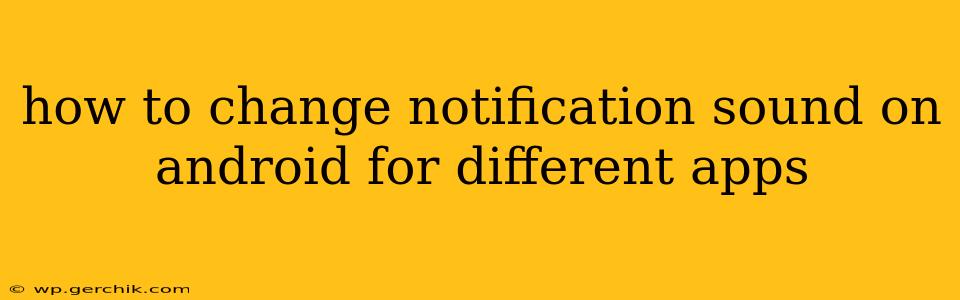Android's flexibility extends to its notification system, allowing you to customize sounds for individual apps. This means you can instantly identify which app is vying for your attention without even looking at your phone. This guide will walk you through the process, addressing common questions and offering helpful tips.
How to Change Notification Sounds on Stock Android?
The process for changing notification sounds varies slightly depending on your Android version and phone manufacturer (Samsung, Google Pixel, etc.). However, the core steps are largely consistent. This section focuses on stock Android (like on a Google Pixel phone) for clarity.
-
Locate the app: Find the app whose notification sound you want to change in your app drawer.
-
Access app settings: Long-press the app icon. A menu should appear. Select "App info" or a similar option. The exact wording might vary slightly based on your Android version.
-
Navigate to notifications: In the app info screen, look for a section labeled "Notifications," "App notifications," or something similar. Tap on it.
-
Adjust notification settings: You should now see a list of notification options. Find "Sound" or "Notification sound." Tap on it.
-
Choose your sound: A list of available notification sounds will appear. Select the sound you prefer. You might also have the option to choose a custom sound from your device's storage.
-
Save your changes: Once you've selected your new notification sound, exit the settings menus. Your chosen sound will now play whenever you receive a notification from that specific app.
How to Change Notification Sounds on Samsung Android?
Samsung phones offer a slightly different approach. While the core functionality is the same, the menu navigation might vary.
-
Open Settings: Locate the Settings app (usually a gear icon) and tap it.
-
Find Notifications: Search for "Notifications" or "Sounds and vibration" in the Settings menu. The exact wording will depend on your Samsung phone's One UI version.
-
Select the App: You'll likely find a list of apps. Find the app you want to modify and tap on it.
-
Customize Notifications: Here you'll find options to customize the notification style, including the sound. Choose your preferred sound from the available options.
-
Save the Changes: Once finished, your chosen sound will be applied to that app's notifications.
Can I Use Custom Notification Sounds?
Yes! Many Android devices allow you to use custom notification sounds. The process typically involves:
-
Adding the sound file: Transfer your desired sound file (usually an MP3 or WAV) to your phone's internal storage. You might need to create a specific folder, such as "Notifications."
-
Selecting the sound in app settings: When you reach the "Sound" or "Notification sound" selection screen (as described in the steps above), you should see an option to browse your device's storage. Select the custom sound file you've added.
What if I Can't Find the Notification Sound Option?
Some apps may not offer granular control over individual notification sounds. This usually means the app developer hasn't implemented this level of customization. In such cases, you might only be able to control the overall notification settings (on/off) for that specific app.
Why are My Notification Sounds Not Changing?
Several reasons might explain why your changes aren't taking effect:
- App-specific settings: Some apps might have their own notification settings overriding the system-wide settings. Check the app's individual settings.
- Do Not Disturb mode: If Do Not Disturb mode is active, you might not hear any notification sounds, regardless of your settings.
- Volume levels: Ensure your media volume or notification volume isn't muted.
- Outdated software: An outdated Android version or app might have bugs affecting notification sounds. Consider updating both your Android operating system and the app in question.
- Restart your phone: Sometimes, a simple restart can resolve minor software glitches affecting notification settings.
By following these steps and troubleshooting tips, you'll be able to personalize your Android notification experience and enjoy a more organized and efficient way to manage incoming alerts. Remember that the specific menu names and locations might vary slightly depending on your Android version and device manufacturer.