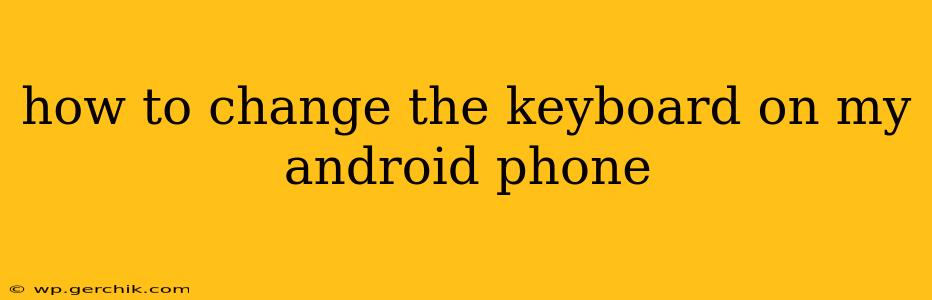Tired of your default Android keyboard? Want to explore different typing experiences? Changing your keyboard is surprisingly easy! This guide will walk you through the process, covering various scenarios and addressing common questions.
Finding and Installing a New Keyboard
Before you can change your keyboard, you'll need to find a new one. The Google Play Store is your best bet. Search for "Android keyboards" and you'll find a plethora of options, ranging from simple alternatives to keyboards packed with features like swipe typing, GIF integration, and personalized themes. Some popular choices include Gboard (Google's keyboard), SwiftKey, and Microsoft SwiftKey.
Once you've chosen a keyboard, simply tap the "Install" button. Remember to check the app's permissions before installing – a good keyboard only needs access to input text, not your contacts or location.
How to Set a New Keyboard as Default
After installation, here's how to make your new keyboard the default:
- Open your phone's Settings app. This usually looks like a gear icon.
- Find "System" or "Language & Input." The exact name may vary slightly depending on your Android version and phone manufacturer.
- Tap on "Virtual Keyboard" or "On-screen keyboard." Again, the wording may differ.
- Select "Manage keyboards."
- You should see a list of available keyboards. Toggle the switch next to your newly installed keyboard to enable it.
- Choose your preferred keyboard. You should now see a selection of keyboards you can choose from when typing.
What if I Can't Find the Keyboard Settings?
The location of keyboard settings can vary slightly depending on your Android version and phone manufacturer. If you're having trouble finding them, try searching within your phone's settings using the search bar. Search for terms like "keyboard," "input," "virtual keyboard," or "on-screen keyboard."
How Do I Switch Between Keyboards?
Once you've enabled multiple keyboards, switching between them is usually straightforward. While typing, you'll typically see a small globe icon or a keyboard icon in the notification bar. Tapping this icon will let you cycle through your enabled keyboards and select the one you want to use.
Can I Uninstall My Old Keyboard?
Yes, you can uninstall your old keyboard if you no longer need it. However, be aware that uninstalling the default keyboard might leave you without an input method until you install a replacement. Only uninstall keyboards you are certain you won't need. It's best to keep at least one keyboard installed at all times.
What are the Best Keyboards for Android?
The best keyboard for you will depend on your personal preferences and typing style. Some prefer simple keyboards with minimal features, while others want keyboards packed with advanced options. Experiment with different keyboards to find the one that best suits your needs. Popular options often cited for their features and performance include Gboard, SwiftKey, and Chrooma.
How do I change keyboard themes or layouts?
Most modern keyboards offer customizable themes and layouts. Open your chosen keyboard's settings (usually accessible through a settings icon within the keyboard itself) to explore available options. You might find options to change keyboard colors, fonts, layouts (e.g., QWERTY, AZERTY), and even add shortcuts.
This comprehensive guide should help you successfully change your Android keyboard. Remember to explore the settings of your chosen keyboard to customize it further and optimize your typing experience.