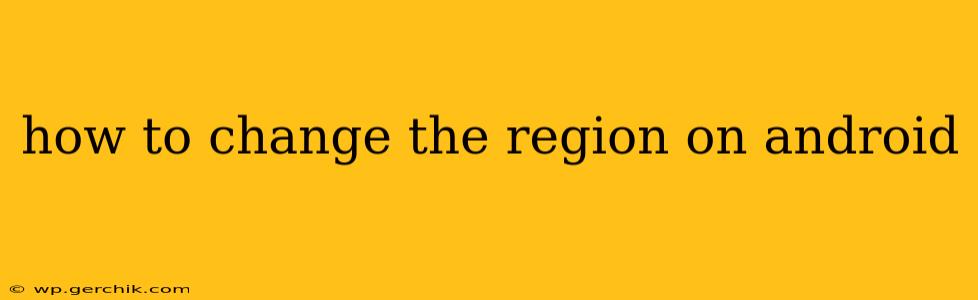Changing your Android region can unlock a world of new apps, content, and features. Whether you're traveling internationally, accessing region-locked content, or simply want to personalize your phone's settings, understanding how to change your Android region is crucial. This guide will walk you through the process, addressing common questions and potential pitfalls.
This process may vary slightly depending on your Android version and device manufacturer (Samsung, Google Pixel, etc.), but the core principles remain consistent.
Why Change Your Android Region?
Before diving into the how-to, let's explore why you might want to change your Android region in the first place. Common reasons include:
-
Accessing Region-Locked Apps and Content: Many apps and services are only available in specific regions. Changing your region can grant you access to these otherwise unavailable offerings. This could range from streaming services with different content libraries to specific banking or shopping apps.
-
Traveling Abroad: If you're traveling, altering your region can make it easier to utilize local apps and services relevant to your current location. It helps ensure your phone is properly configured for the local network and payment options.
-
Personal Preference: Some users might prefer the features or settings offered in different regional versions of the Android operating system.
How to Change Your Android Region: A Step-by-Step Guide
The precise steps can vary, but generally, you'll follow this path:
-
Open Settings: Locate and tap the "Settings" app icon on your home screen or app drawer.
-
Navigate to System: Look for a section labeled "System," "System settings," or something similar. The exact name might differ slightly depending on your Android version and device manufacturer.
-
Find Region or Location: Within the System settings, find the option for "Language & input," "Region," "Location," or a similar setting. You might find it under "General Management" on some Samsung devices.
-
Select Your New Region: A list of countries or regions will be displayed. Select the region you wish to change to.
-
Confirm Your Choice: You might be asked to confirm your selection. Tap "OK" or the equivalent confirmation button.
-
Restart Your Device (Optional): In some cases, restarting your device can ensure the changes take effect properly.
What Happens After You Change Your Region?
Changing your region may result in several changes:
-
Date and Time Format: The date and time formats might update to match the conventions of your selected region.
-
Currency: The default currency displayed in apps and settings will likely reflect your new region's currency.
-
Keyboard Layout: Depending on your selection, the keyboard layout might adjust to accommodate the language prevalent in your chosen region.
-
App Store Changes: You'll see app recommendations and app listings relevant to your new region in the Google Play Store.
Troubleshooting Common Issues
-
Region Greyed Out: If the region setting is grayed out, this can happen if certain requirements aren’t met, such as being connected to a network or not having another region recently set. Try checking your internet connection and waiting a short period.
-
Issues with Apps: Some apps might require additional setup or re-authentication after a region change. If you encounter app-specific problems, check the app's help documentation or support section.
-
Data Usage: Remember that streaming services and other apps can use more data based on your new region's content library.
Can I change my region back?
Yes, absolutely! You can follow the same steps outlined above to change your Android region back to your original location.
This comprehensive guide should equip you with the knowledge to confidently change your Android region. Remember that the exact steps might vary slightly depending on your device and Android version. Always consult your device’s manual if you need further clarification.