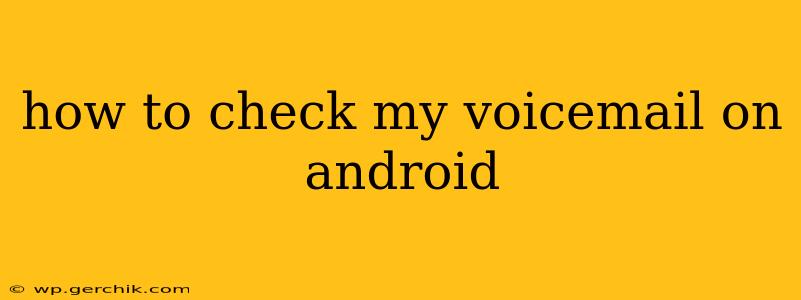Checking your voicemail on an Android phone can seem straightforward, but the process varies slightly depending on your carrier and phone model. This comprehensive guide will walk you through the most common methods, troubleshooting tips, and frequently asked questions to ensure you never miss an important message again.
Understanding Your Voicemail System
Before diving into the how-to, understanding your voicemail system is crucial. Most carriers use a visual voicemail system, offering a more user-friendly experience than the traditional method. However, some older systems or specific carriers might still utilize the traditional method. Knowing which system you have will help you navigate the process smoothly.
Method 1: Accessing Voicemail Through the Phone App
This is the most common and often the simplest method.
-
Open your Phone app: Locate and open the default phone application on your Android device. This is usually a green phone icon.
-
Look for the Voicemail icon: Most phone apps have a dedicated voicemail icon. This could be a speech bubble, an envelope, or a small phone with a message. Its location varies depending on the phone's manufacturer and Android version. It's often located near the dial pad or at the bottom of the screen.
-
Tap the Voicemail icon: Once you locate the icon, tap it. This will usually directly open your voicemail inbox.
-
Listen to your messages: Navigate through your messages and listen to them. Visual voicemail systems allow you to see a list of messages with caller information before playing them.
Method 2: Using the Voicemail Number
If the icon method doesn't work, you can try accessing your voicemail using the voicemail number.
-
Find your voicemail number: This is usually printed on your phone's packaging or available on your carrier's website. It can sometimes be found in your phone's settings under the "Calls" or "Voicemail" section.
-
Dial your voicemail number: Dial the number from your phone's dialer.
-
Enter your password: You will be prompted to enter your voicemail password. If you've never set one, you might need to contact your carrier for assistance.
-
Listen to messages: Follow the prompts to navigate your messages. This method often uses a more traditional, voice-guided interface.
How to Set Up Visual Voicemail
Visual voicemail makes managing your messages much easier. If you don't have it enabled, here's how you might set it up (the exact steps might vary depending on your carrier):
-
Check your carrier's website: Visit your mobile carrier's website and look for support documents or FAQs related to voicemail setup.
-
Contact customer support: If you cannot find instructions online, contact your carrier's customer support for assistance. They can guide you through setting up visual voicemail on your Android device.
What if I Forgot My Voicemail Password?
Forgetting your voicemail password is a common issue. Here's how to resolve it:
-
Contact your carrier: Contact your carrier's customer support. They will be able to reset your password for you. Be prepared to provide identification information.
-
Check your carrier's website: Some carriers allow you to reset your password through their online portal.
How to Change My Voicemail Greeting?
Most visual voicemail systems allow you to customize your greeting. The exact method will depend on your carrier and the visual voicemail app you are using, but generally involves accessing your voicemail settings within the app. Look for an option to "Change Greeting" or similar wording.
Why Can't I Access My Voicemail?
There are several reasons why you might be unable to access your voicemail:
- Network issues: Ensure you have a strong cellular signal.
- Account issues: Check if your account is active and in good standing with your carrier.
- Incorrect password: Double-check that you're entering the correct voicemail password.
- App problems: Try restarting your phone or clearing the cache and data for your phone app.
This comprehensive guide should help you navigate the world of Android voicemail. Remember to check your carrier's website for specific instructions related to your plan and device. If you continue to experience problems, contacting your carrier's customer support is always the best option.