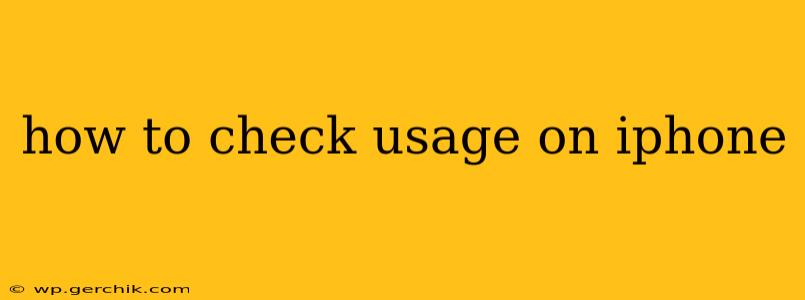Checking your iPhone usage is crucial for understanding your data consumption, app usage habits, and overall phone activity. This guide will walk you through various methods to monitor different aspects of your iPhone usage, answering common questions along the way.
How do I check my data usage on my iPhone?
This is perhaps the most common question regarding iPhone usage. To check your cellular data usage:
- Open the Settings app: Locate the grey icon with gears.
- Tap on "Cellular": This option displays your cellular data settings.
- Review your data usage: You'll see a breakdown of your data usage for the current billing cycle. This includes both cellular data and Wi-Fi data used by individual apps. You can also see a graph showing your usage over time.
- Manage data usage per app: Scroll down to see which apps are consuming the most data. You can turn off cellular data for specific apps to conserve data if needed.
How can I see my screen time on my iPhone?
Understanding your screen time offers valuable insight into your phone habits. Here's how to access this information:
- Open the Settings app.
- Tap on "Screen Time": This section provides detailed information about your daily and weekly iPhone usage.
- View your screen time summary: You’ll see a breakdown of your total screen time, the apps you use most, and how often you pick up your phone.
- Check app usage details: You can delve deeper into specific app usage to identify time-consuming apps.
- Set limits: Screen Time allows you to set daily limits for specific apps or categories of apps, helping you manage your phone usage more effectively. You can also schedule downtime, temporarily restricting access to certain apps.
How do I check my battery usage on my iPhone?
Battery usage is another crucial aspect of understanding your iPhone's performance and potential areas for optimization.
- Open the Settings app.
- Tap on "Battery": This section shows your battery level and usage details.
- Review battery usage: You'll find a list of apps ranked by their battery consumption. This helps identify apps that drain your battery quickly, allowing you to address potential issues or limit their use.
- Check Low Power Mode: Consider enabling Low Power Mode to extend your battery life when it's low.
How do I check what apps I've downloaded on my iPhone?
Reviewing your downloaded apps is simple:
- Go to the Home screen: Your downloaded apps are displayed here.
- Scroll through the app pages: This will display all installed apps.
- Use the App Library: If your apps are organized into folders or you have many pages, use the App Library (accessible by swiping leftmost on your Home screen) for a categorized list of all your apps.
How can I see my storage usage on my iPhone?
Understanding your storage usage is essential to prevent your iPhone from running out of space.
- Open the Settings app.
- Tap on "General," then "iPhone Storage": This screen displays a breakdown of your storage usage by app.
- Review storage usage: You’ll see a detailed view of how much storage each app occupies. Apps consuming excessive storage can be offloaded or deleted to free up space.
By using these methods, you can gain a complete understanding of your iPhone usage across various aspects, enabling informed decisions about your digital habits and device management. Remember to regularly review your usage to maintain optimal performance and battery life.