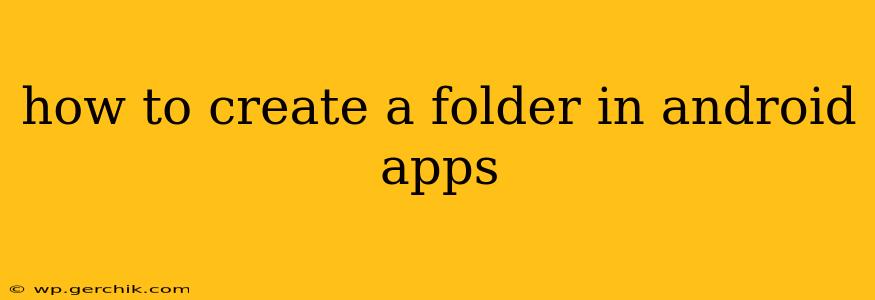Creating folders within Android apps isn't a straightforward process like it is on a file explorer on your device. Android's file system security is designed to protect user data, and direct folder creation is usually restricted to apps with specific permissions and within their designated storage areas. However, there are several approaches depending on what you're trying to achieve. This guide will explore the different methods and explain the underlying principles.
Why Can't I Just Create a Folder Directly?
Android's security model prevents apps from arbitrarily accessing and modifying files outside their designated sandbox. This prevents malicious apps from interfering with system files or other apps' data. Therefore, a simple mkdir command (like you'd use in Linux or other systems) won't work directly within most Android apps.
Methods for Managing Files and Folders in Android Apps
There are several ways to achieve folder-like organization within your Android application, depending on the type of data you want to manage:
1. Using Internal Storage (for app-specific data):
This method is suitable for storing data that is specific to your app and not intended for sharing with other apps or the user. You can create files and organize them in a hierarchical structure using the Context.getFilesDir() method. While you're not directly creating folders in the traditional sense, you create file paths that mimic a folder structure.
File dir = new File(context.getFilesDir(), "MyFolder");
dir.mkdirs(); // Creates the folder and any necessary parent directories
File file = new File(dir, "myfile.txt");
// ... write to file ...
This approach creates files within your app's dedicated internal storage, inaccessible to other apps. Note that this data will be deleted if the app is uninstalled.
2. Using External Storage (with appropriate permissions):
For storing data that might be shared with other apps or the user (like images or videos), you need to access external storage, but this requires runtime permissions. You should request the READ_EXTERNAL_STORAGE and WRITE_EXTERNAL_STORAGE permissions in your app's manifest and handle permission requests at runtime. Even then, direct folder creation might be limited depending on the Android version. The best practice is to use the MediaStore API for managing media files.
Using MediaStore API (Recommended for media files):
The MediaStore API provides a structured way to manage media files, providing better organization and compatibility across different Android versions. It avoids the complexities and potential issues of directly managing files on external storage. This is the recommended approach for storing images, videos, and audio files.
// ... code to insert image into MediaStore ...
3. Using a Database (for structured data):
If you're working with structured data, like user preferences or application settings, a database (like SQLite) is the most efficient and organized approach. Databases inherently provide a structured way to manage data without the need for explicit folder creation within the file system.
4. Third-Party Libraries:
Several third-party libraries simplify file management in Android, handling many of the complexities of permissions and file system interactions. These libraries often provide higher-level abstractions that make folder creation and management more user-friendly.
Frequently Asked Questions (FAQs)
How do I create a folder in Android's internal storage?
You don't create a folder in the traditional sense. Instead, you create a directory path using File objects and the mkdirs() method, specifying the desired path within your app's internal storage using context.getFilesDir().
Can I create a folder on the SD card?
Directly creating folders on external storage is discouraged and may not be possible depending on the Android version and the user's settings. Use the MediaStore API for media files or a third-party library for other file types. Always request the necessary permissions.
What permissions are required to create a folder in Android?
For external storage, you need the WRITE_EXTERNAL_STORAGE permission (though this permission's use is increasingly restricted). For internal storage, no special permissions are required.
How do I access files within the created "folder"?
You access files within the created "folder" (the directory path) using standard file I/O operations. The path is relative to the directory you created using getFilesDir() or the path you specified for external storage.
This guide provides a comprehensive overview of managing files and simulating folder structures within Android applications. Remember to choose the approach that best suits your application's needs and always prioritize user privacy and security by following best practices and requesting necessary permissions responsibly.