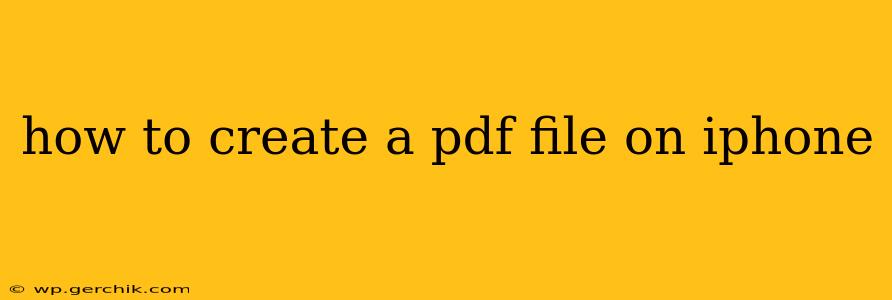Creating PDF files on your iPhone is easier than you might think. Whether you need to share a document, combine images, or scan a paper, several methods are available, each with its own strengths. This guide will walk you through the most popular and effective ways to generate PDFs directly from your iPhone.
What Apps Can Create PDFs on iPhone?
Many apps offer PDF creation capabilities, either directly or through integration with other functions. Here are some of the most commonly used options:
- Built-in Features: iOS itself provides surprisingly robust PDF creation tools, often integrated within other apps. We'll delve into these methods below.
- Third-Party Apps: Numerous apps specialize in PDF creation and editing, offering features like merging, splitting, annotation, and more. Examples include Adobe Acrobat Reader, Foxit MobilePDF, and others. While these apps often offer advanced features, they typically require installation and may have subscription fees.
How to Create a PDF from Existing Files on iPhone (Without Third-Party Apps):
This method leverages the built-in functionalities of iOS. It's the easiest and most direct way to create a PDF from documents, web pages, or emails you already have.
From Pages, Numbers, Keynote:
If you've created a document in Apple's iWork suite (Pages, Numbers, Keynote), exporting as a PDF is straightforward:
- Open your document in the respective app (Pages, Numbers, or Keynote).
- Tap the "Share" button (usually a square with an upward-pointing arrow).
- Select "Print".
- In the Print preview, tap the "Share" icon in the top-left corner.
- Choose "Save to Files" to save the PDF to your iPhone's storage, or choose another option to send it directly.
From a Web Page (Safari):
Saving a webpage as a PDF is perfect for archiving articles or information:
- Open the webpage in Safari.
- Tap the "Share" button (square with an upward-pointing arrow).
- Select "Print".
- In the Print preview, tap the "Share" icon.
- Choose "Save to Files" to save the PDF or another share option.
From Emails (Mail):
You can create PDFs from email content or attachments:
- Open the email in the Mail app.
- Tap the "Share" button.
- Select "Print".
- In the Print preview, tap the "Share" icon.
- Choose "Save to Files" or another sharing method.
How to Create a PDF from Images on iPhone:
There are a couple of efficient methods for this:
Using the Markup Feature:
This is ideal for combining a few images:
- Open the first image in Photos.
- Tap the "Share" icon.
- Select "Markup".
- Add other images using the "+" button.
- Once all images are added, tap the "Share" icon within Markup.
- Select "Save to Files" to save as a PDF or choose a sharing method.
Using a Third-Party App:
Many apps excel at creating PDFs from multiple images, often with more features for organization and arrangement. Check the App Store for options that fit your needs.
How to Create a PDF from a Scanned Document on iPhone:
The built-in Notes app offers a convenient scanning function:
- Open the Notes app.
- Create a new note or open an existing one.
- Tap the camera icon at the bottom.
- Select "Scan Documents".
- Position your document within the frame and take the picture. You can scan multiple pages.
- After scanning, tap "Save". The scanned document is saved as a PDF within the note. You can later share it as a PDF from the note itself.
Can I edit a PDF on my iPhone?
Yes, while iOS doesn't have a built-in PDF editor, many third-party apps provide robust editing functionalities, ranging from simple annotations to comprehensive content modification. Search the App Store for "PDF Editor" to find apps that meet your requirements.
What are the best apps for creating PDFs on iPhone?
The "best" app depends on your specific needs. For basic PDF creation from existing files, the built-in features are sufficient. For more advanced features (like editing, merging, or OCR), explore third-party apps like Adobe Acrobat Reader, Foxit MobilePDF, or others. Reviews and comparisons on the App Store can help you decide which suits you best.
This guide covers various approaches to PDF creation on your iPhone, catering to diverse needs and levels of technical expertise. Remember to explore the capabilities of your preferred apps further to unlock their full potential.