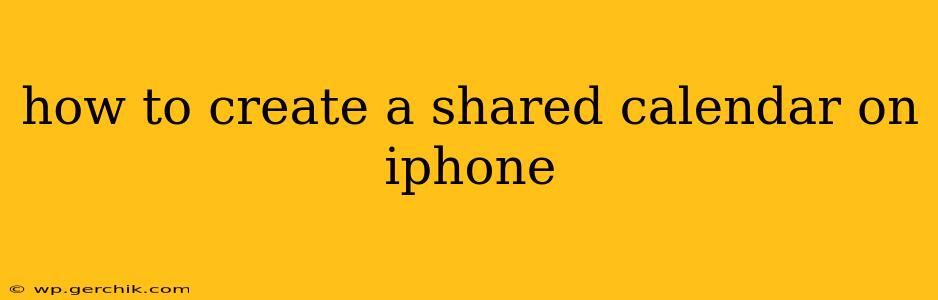Sharing calendars on your iPhone is a fantastic way to stay organized and coordinated with family, friends, colleagues, or teammates. Whether you're planning a group vacation, coordinating work schedules, or simply keeping everyone in the loop, a shared calendar can streamline communication and avoid scheduling conflicts. This guide will walk you through the process, covering various methods and addressing common questions.
What is a Shared Calendar?
A shared calendar allows multiple people to view and, depending on the permissions you set, edit a single calendar. Changes made by one person are instantly reflected for everyone with access. This eliminates the need for constant email chains or text messages to coordinate schedules.
How to Create and Share a Calendar on iPhone Using iCloud
This is the simplest method if everyone involved uses iCloud.
1. Create a New Calendar:
- Open the Calendar app on your iPhone.
- Tap the Calendars tab (usually at the bottom).
- Tap the "Add Calendar" button (it may look like a "+" symbol).
- Choose "New Calendar".
- Name your calendar (e.g., "Family Events," "Work Projects," "Team Trip").
- Choose a color for easy identification.
- Tap "Save".
2. Share the Calendar:
- Go back to the Calendars tab.
- Find your newly created calendar.
- Swipe left on the calendar's name.
- Tap "Share Calendar".
- Choose how to share (Email, Messages, etc.).
- The recipient will receive an invitation. They need to accept the invitation to access the shared calendar. They can then add it to their own Calendar app. They do not need to have the same Apple ID.
How to Share a Calendar with Non-iCloud Users
If you need to share with someone who doesn't use iCloud, you'll need to use a different method, like Google Calendar or another third-party calendar app.
How to Add a Shared Calendar to Your iPhone Calendar
This applies if someone shares a calendar with you.
- You'll receive an invitation via email or message.
- Open the invitation and tap "Accept".
- The shared calendar will automatically appear in your Calendars list.
How to Change Permissions on a Shared Calendar
You can control who can view and edit your shared calendar.
- Go to the Calendars tab in your Calendar app.
- Swipe left on the calendar name.
- Tap "Share Calendar".
- You'll see the list of people with access. You can adjust their permissions here (View Only or Edit).
What if Someone Can't See the Shared Calendar?
Several reasons could cause this issue:
- They haven't accepted the invitation: Make sure they've accepted the invitation you sent.
- Incorrect Email Address: Double-check you used the correct email address.
- Network Issues: Ensure they have a stable internet connection.
- Calendar App Issues: Suggest they restart their phone or check for app updates.
- Account Issues: They may need to sign in to their respective calendar account (iCloud, Google, etc.)
Can I Share a Specific Event, Not the Whole Calendar?
No, you can't directly share individual events from a calendar. You share the entire calendar; however, you can control the level of access that others have to that shared calendar (view-only or editing privileges).
Can I Stop Sharing a Calendar?
Yes. Follow the steps above to "Share Calendar" and you'll have the option to remove people from the access list, effectively stopping the sharing of your calendar with that individual.
This comprehensive guide provides a detailed explanation of how to create and manage shared calendars on your iPhone, addressing various scenarios and troubleshooting common problems. Remember to always check permissions and ensure everyone has accepted the invitation to avoid confusion.