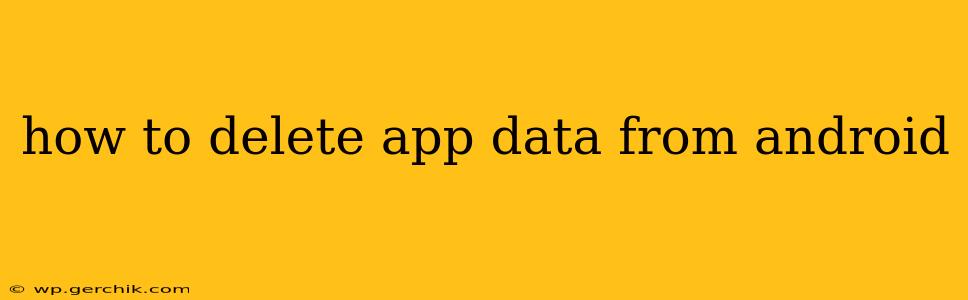Clearing app data on your Android device is a crucial step in troubleshooting performance issues, freeing up storage space, and protecting your privacy. This guide provides a complete walkthrough, addressing common questions and concerns. Whether you're dealing with a buggy app, running low on storage, or simply want a fresh start, this guide will show you how to effectively manage your app data.
Why Delete App Data?
Before diving into the how-to, let's understand why you might want to delete app data. There are several compelling reasons:
-
Troubleshooting App Issues: A misbehaving app often benefits from a clean slate. Deleting app data resets the app to its factory settings, often resolving glitches, crashes, or unexpected behavior.
-
Freeing Up Storage Space: Apps, especially games and social media platforms, can accumulate significant amounts of data—cached files, downloaded content, and temporary files. Deleting this data reclaims valuable storage space on your device.
-
Privacy Concerns: Many apps store personal information, such as login details, browsing history, and location data. Deleting app data helps protect your privacy by removing this sensitive information.
-
Preparing to Uninstall: Before uninstalling an app, deleting its data ensures a complete removal, preventing residual files from taking up space.
How to Delete App Data on Android
The process for deleting app data is straightforward:
-
Locate the Settings App: Find the "Settings" app on your home screen or app drawer. It usually has a gear-shaped icon.
-
Navigate to Apps: Within the Settings menu, locate the "Apps" or "Applications" section. The exact wording may vary slightly depending on your Android version and device manufacturer.
-
Select the Target App: Browse the list of installed apps and find the app whose data you want to delete. Tap on it.
-
Access Storage & Data: In the app's information page, you'll find options like "Storage," "Storage & cache," or similar. Tap on this option.
-
Clear Data & Clear Cache: You'll see two buttons: "Clear Data" and "Clear Cache."
-
Clear Cache: This only removes temporary files. It's a less drastic option that often resolves minor issues without losing your app's settings or progress.
-
Clear Data: This removes all app data, including settings, progress, and saved information. The app will essentially be reset to its initial state upon reinstalling.
-
-
Confirm Deletion: After tapping either button, confirm your action. You might be prompted with a warning message; read it carefully before proceeding.
What Happens When You Clear App Data?
Clearing app data will vary slightly based on the app itself, but generally:
- Settings are reset: Any customizations or preferences you've made within the app will be lost. You'll have to reconfigure them.
- Progress may be lost: Depending on the app and whether it uses cloud syncing, your progress might be lost. Games, for instance, often require you to restart from the beginning.
- Account Information Might be Removed: You might need to log back into the app using your credentials.
- Downloaded files might be deleted: Any downloaded content, such as images or documents, might be deleted depending on how the app handles downloads.
What Happens When You Clear App Cache?
Clearing app cache only deletes temporary files. This generally won't affect your app's settings, progress, or account information. It is a good preventative measure to keep your apps running smoothly and to free up some storage space.
How Do I Delete App Data Without Losing Progress?
This depends entirely on the app. Some apps sync data to the cloud (like Google Drive or your app’s own server), so clearing data might only delete the local copy. Always check the app's settings and privacy policy to see how it handles data storage and syncing before deleting data.
Can I Recover Deleted App Data?
In most cases, no. Once you clear app data, it's generally gone permanently. The likelihood of recovery depends on whether the data was stored locally or in the cloud. If stored locally, recovery is unlikely. If cloud sync was enabled, you might be able to restore your data from the cloud service's backups.
By following these steps, you can effectively manage your app data on your Android device. Remember to back up important information before clearing data, if possible. Understanding the implications of clearing data vs. cache is key to maintaining both performance and your app experience.