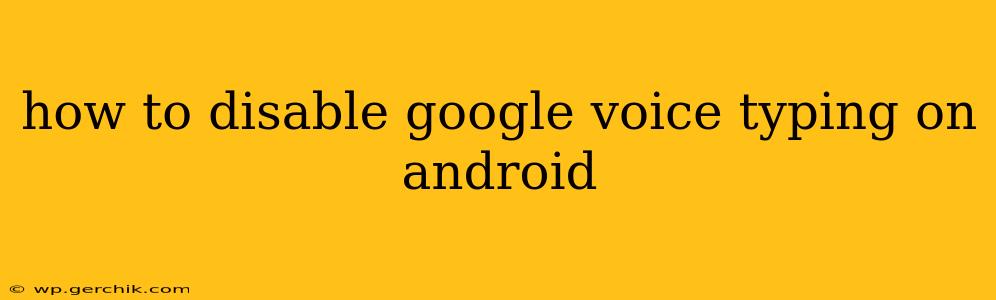Google Voice Typing is a handy feature for quickly dictating text messages, emails, and other documents on your Android device. However, if you find it interfering with your typing or prefer using a different input method, disabling it is straightforward. This guide will walk you through the process, addressing common questions along the way.
Understanding Google Voice Typing Settings
Before diving into disabling the feature, it's helpful to understand where its settings are located. Google Voice Typing is integrated into your Android's overall keyboard settings, not as a standalone app. This means the exact steps may vary slightly depending on your Android version and keyboard app (Gboard, SwiftKey, etc.), but the general process remains consistent.
How to Disable Google Voice Typing (Step-by-Step)
The most common method involves accessing your keyboard settings directly:
- Open any app that allows text input. This could be Messages, Gmail, Notes, or any other app where you can type.
- Start typing. This will bring up your keyboard.
- Tap and hold the space bar. This usually reveals keyboard settings options. The exact icon may vary depending on your keyboard.
- Look for "Settings" or a gear icon. Tap this to open your keyboard settings.
- Find "Voice Typing" or a similar option. The wording might differ slightly depending on your keyboard app and Android version. It might be under a heading like "Input methods," "Text correction," or "Languages."
- Toggle off Google Voice Typing. Look for a toggle switch or checkbox next to the Google Voice Typing option. Turn it off. You might see the option to disable it entirely or to simply remove it from the list of active input methods.
What if I Can't Find the Voice Typing Option?
If you're having trouble locating the Voice Typing option in your keyboard settings, consider these possibilities:
- Check your keyboard app's settings directly. If you're using a third-party keyboard (like SwiftKey), its settings might be separate from the general Android keyboard settings. Look for the app's settings within the app itself or in your Android's app settings.
- Restart your device. A simple restart can sometimes resolve minor software glitches that prevent settings from appearing correctly.
- Update your keyboard app. Make sure your keyboard app is up-to-date. An outdated app might have bugs affecting its settings menu.
- Check for updates to your Android OS. Similarly, an outdated Android version could be causing compatibility issues.
Can I Disable Voice Typing for Specific Apps?
Unfortunately, most Android keyboards don't offer granular control to disable voice typing on an app-by-app basis. The setting generally applies globally to all apps using that keyboard.
Will Disabling Google Voice Typing Affect Other Features?
Disabling Google Voice Typing will only affect the voice-to-text functionality. It won't impact other features of your keyboard, such as autocorrect, suggestions, or other input methods.
How to Re-enable Google Voice Typing if Needed
If you later decide you want to use Google Voice Typing again, simply follow steps 1-6 from the "How to Disable Google Voice Typing" section, but this time, turn the toggle switch or checkbox on.
This comprehensive guide covers the most common ways to disable Google Voice Typing on Android. Remember that the specific steps might vary depending on your device and keyboard app, but the general process is consistent. If you experience any difficulties, consult your device's user manual or the support documentation for your keyboard application.