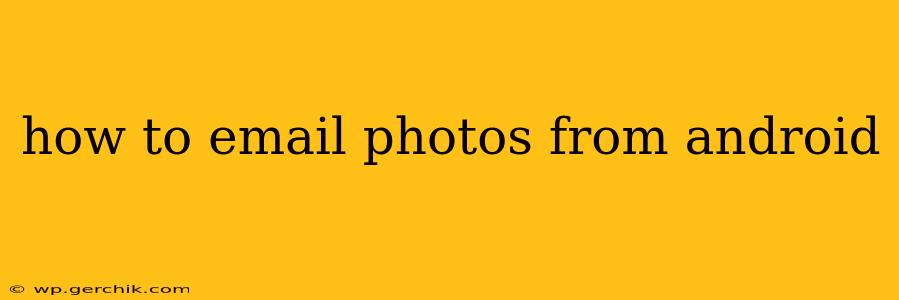Sending photos via email from your Android device is a common task, but the exact method can vary slightly depending on your email app and Android version. This guide provides a comprehensive walkthrough, addressing common questions and potential issues.
Choosing Your Email Method
Before diving into the steps, consider how you want to send your photos. There are several options:
- Directly from your Email App: Most Android email apps (like Gmail, Outlook, Yahoo Mail) allow you to attach photos directly when composing a new email. This is generally the simplest method.
- Using File Managers: If your email app doesn't offer direct attachment, you can use a file manager app (like Files by Google) to select the photos and then share them via email.
- Cloud Storage Services: Services like Google Drive, Dropbox, or OneDrive allow you to upload photos and then share the link in your email. This is useful for larger photos or if you need to send to multiple recipients.
How to Email Photos Directly from Your Email App (Gmail Example)
This is the most common and often easiest method. We'll use Gmail as an example, but the process is similar for other apps like Outlook or Yahoo Mail.
- Open your Gmail app: Launch the Gmail app on your Android device.
- Compose a new email: Tap the compose icon (usually a pencil or plus sign).
- Add recipients: Enter the email address(es) of the recipient(s).
- Add a subject: Write a concise subject line describing the photos.
- Attach photos: Look for a paperclip or attachment icon. Tap it. You'll then be presented with options to choose photos from your gallery, cloud storage, or other locations. Select the photos you wish to send.
- Write your email body (optional): Add any relevant text to your email.
- Send: Tap the send icon (usually a paper airplane).
Important Considerations:
- Image Size: Large photos can increase email size and potentially cause delivery problems. Consider resizing photos before sending, especially if you're sending multiple images or to someone with limited data. Many photo editing apps offer resizing capabilities.
- File Format: Most email clients support common image formats like JPEG and PNG. Avoid unusual or less common formats if possible.
How to Email Photos Using a File Manager
If direct attachment isn't available in your email app, a file manager can help:
- Locate your photos: Open your file manager app and navigate to the folder containing your photos (usually the "DCIM" folder).
- Select photos: Select the photos you want to email.
- Share: Tap the "Share" icon (usually a square with an upward-pointing arrow).
- Choose email: Select your email app from the list of sharing options.
- Complete the email: Add recipients, subject, and any additional text.
- Send: Send the email.
How to Email Photos Using Cloud Storage
This is beneficial for larger photos or multiple recipients:
- Upload photos: Upload your photos to your chosen cloud storage service (Google Drive, Dropbox, etc.).
- Get shareable link: Once uploaded, get the shareable link for the photos.
- Compose email: Write your email and paste the shareable link into the email body. Clearly indicate that the link leads to your photos.
Troubleshooting Common Issues
Q: My email is taking too long to send or isn't sending at all.
A: This is often due to large photo sizes or poor internet connection. Resize your photos or ensure you have a stable internet connection.
Q: The recipient can't open the photos.
A: This might be due to an incompatible file format or the recipient's email client not properly supporting the file type. Try sending JPEGs or PNGs.
Q: How can I compress photos before emailing?
A: Many Android apps are available in the Google Play Store designed specifically for image compression. Search for "image compressor" to find suitable options. Many photo editing apps also include this functionality.
By following these methods and troubleshooting tips, you can easily and efficiently email photos from your Android device. Remember to always consider the size and format of your images to ensure a smooth and successful delivery.